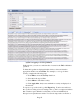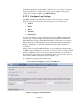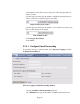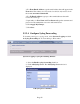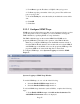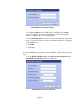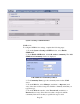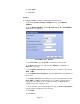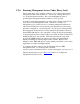TMS zl Module Planning and Implementation Guide 2009-08
Table Of Contents
- Contents
- Glossary of Acronyms and Abbreviations
- 1.0 Purpose
- 2.0 Intended Audience
- 3.0 Objectives
- 4.0 Prerequisites
- 5.0 Skills
- 6.0 The HP ProCurve Threat Management Services zl Module
- 7.0 Common TMS Security Control Points
- 8.0 Deployment Considerations
- 9.0 Installation and Preparation of the TMS zl Module
- 10.0 Configuration of the TMS zl Module
- 11.0 Using multiple HP ProCurve Threat Management Services zl Modules
- Appendix A – Additional References
- Appendix B – Sample Company Information Assets Spreadsheet
- Sample “Information Assets” tab (See Embedded “Company Information Assets” Microsoft Excel 2003 spreadsheet)
- “Server Network Details” tab (See Embedded “Company Information Assets” Microsoft Excel 2003 spreadsheet)
- “TMS Zones” tab (See Embedded “Company Information Assets” Microsoft Excel 2003 spreadsheet)
- “Firewall Rules” tab (See Embedded “Company Information Assets” Microsoft Excel 2003 spreadsheet)
- /Sample “Company Information Assets” Microsoft Excel 2003 spreadsheet
- Appendix C – Information Gathering Tools
- Appendix D - Updating Switch Software
- Appendix E – Emergency Recovery Process
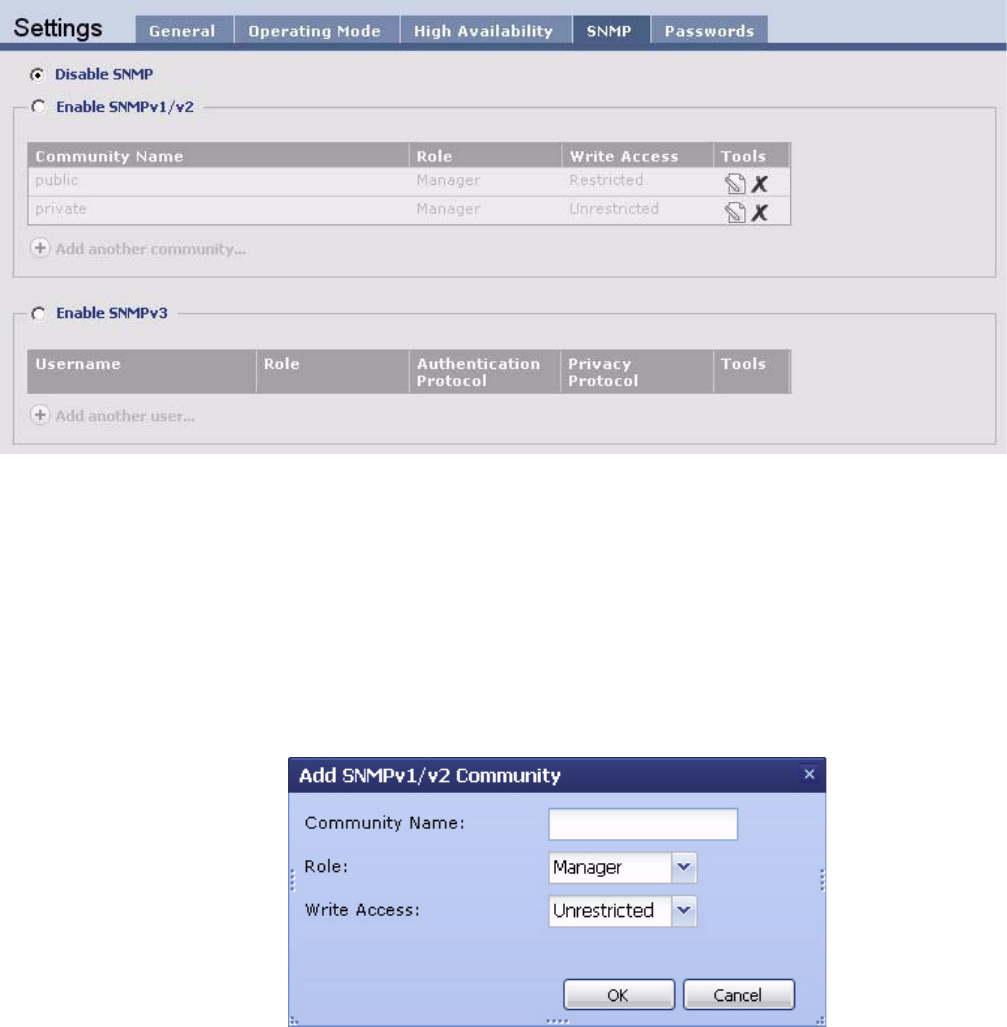
Page 58
System > Settings > SNMP Window
SNMPv1/v2c
To configure SNMPv1/v2c settings, complete the following steps:
1. From the System > Settings > SNMP window, select Enable
SNMPv1/v2.
2. Under Enable SNMPv1/v2, click Add another community. The Add
SNMPv1/v2 Community window is displayed.
Add SNMPv1/v2 Community Window
3. For Community Name, type the community name for the SNMP
server.
4. From the Role list, select Manager (read/write) or Operator (read
only). Select the role that corresponds with the community name that you
typed in step 3.
5. From the Write Access list, select Unrestricted (read/write) or
Restricted (read only). Select the access that corresponds with the
community name and role that you specified in steps 3 and 4.