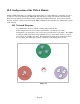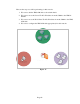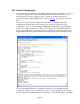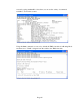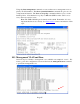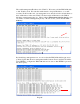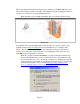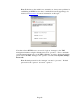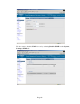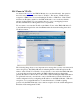TMS zl Module Planning and Implementation Guide 2009-08
Table Of Contents
- Contents
- Glossary of Acronyms and Abbreviations
- 1.0 Purpose
- 2.0 Intended Audience
- 3.0 Objectives
- 4.0 Prerequisites
- 5.0 Skills
- 6.0 The HP ProCurve Threat Management Services zl Module
- 7.0 Common TMS Security Control Points
- 8.0 Deployment Considerations
- 9.0 Installation and Preparation of the TMS zl Module
- 10.0 Configuration of the TMS zl Module
- 11.0 Using multiple HP ProCurve Threat Management Services zl Modules
- Appendix A – Additional References
- Appendix B – Sample Company Information Assets Spreadsheet
- Sample “Information Assets” tab (See Embedded “Company Information Assets” Microsoft Excel 2003 spreadsheet)
- “Server Network Details” tab (See Embedded “Company Information Assets” Microsoft Excel 2003 spreadsheet)
- “TMS Zones” tab (See Embedded “Company Information Assets” Microsoft Excel 2003 spreadsheet)
- “Firewall Rules” tab (See Embedded “Company Information Assets” Microsoft Excel 2003 spreadsheet)
- /Sample “Company Information Assets” Microsoft Excel 2003 spreadsheet
- Appendix C – Information Gathering Tools
- Appendix D - Updating Switch Software
- Appendix E – Emergency Recovery Process
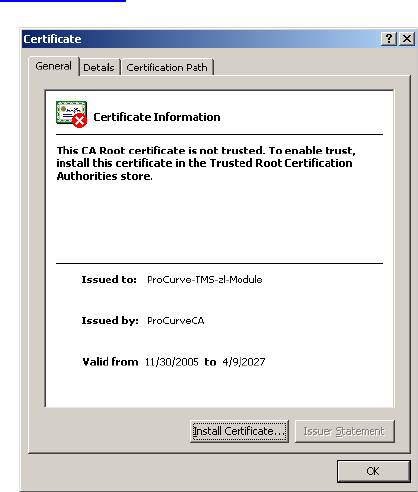
Page 68
Note: If the time on the switch is not accurately set, it may cause problems in
establishing an HTTPS session due to certificate incorrectly appearing to be
invalid. See Section 9.2.1 for more information on this topic.
Now that we have HTTPS access, we need to login as “manager” to the TMS
management interface using the default password of “procurve.” Next, to maintain
controlled management access to the TMS zl Module, we want to change the default
passwords for the TMS “manager” and “operator” accounts under System, Settings,
Passwords.
Note: Default password for the “manager” account is “procurve.” Default
password for the “operator” account is “operator”.