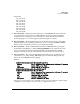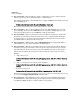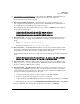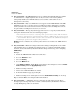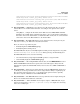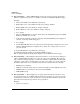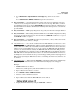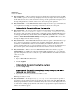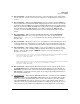TMS zl Module Release Notes ST.1.0.090603
Known Issues
Release ST.1.0.090213
■ PR_0000006127/ PR_0000016218 — The output of the show run command will show an
FDPoll Returned Error message, which is not relevant to the output and
inconsequential. It can safely be ignored.
■ PR_0000007300/PR_0000007303 — From the CLI, the logging command does not
auto-complete when the Tab key is pressed as other commands from the command line do.
As a result, the user must fully type the parameter needed.
For example, the following commands do not auto-complete to enable when the Tab key is
pressed after only en is typed:
ProCurve Switch(tms-module-D:config)# logging syslog en
ProCurve Switch(tms-module-D:config)# logging snmpv2 en
ProCurve Switch(tms-module-D:config)# logging snmpv3 en
■ PR_0000007394 — A vague message is displayed when the maximum number of users have
already been added to a group and an administrator attempts to add another user to the
group.
CLI:
Error: Failed to add user group: 88
Web browser interface: The user could not be added.
■ PR_0000007723 — In the TMS zl Module CLI, an error message should be displayed and
the entry rejected when an invalid mask value is used for IP Address/Mask when specifying
an IP address for a VLAN. The user must carefully validate their input.
In the following example the incorrect mask value may result in the wrong subnet mask being
used:
ProCurve Switch(tms-module-D:config)# vlan 1 ip address 192.168.11.25/2254
Success: Set VLAN 1 IP address to: 192.168.11.25 255.255.252.0
■ PR_0000007740 — During a UDP flood, the log incorrectly refers to it as a TCP flood by
using
tcpconnectionanomaly. As a result, the administrator will not know whether a UDP
flood is occurring or a TCP flood is occurring.
■ PR_0000007914 — The TMS zl Module Web browser interface is designed to only have one
client logged in as manager at any given time to avoid one manager's changes overwriting
another manager's changes. In most cases, this works as expected. However, multiple clients
can log in as manager by following the steps below.
1. Using the Web browser interface, login as manager on the TMS zl Module.
2. Connect to the Web browser interface page on a second client.
3. Login as manager. The TMS zl Module prompts to interrupt current manager, click cancel.
4. This brings up the logout prompt (Save&Logout, Do Not Save& Logout, Cancel), click Cancel.
Now, the additional client is logged into the Web browser interface as manager.
29