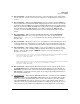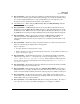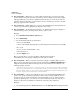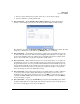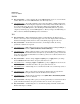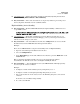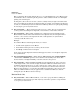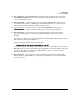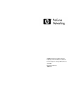TMS zl Module Release Notes ST.1.0.090603
Known Issues
Release ST.1.0.090213
■ PR_0000038240 — Cannot import IPsec Certificates (intermittently fails) from the Web
browser interface (VPN > Certificates > IPsec Certificates).
■ PR_0000038887 — VPN connections truncate local gateway addresses, preventing a user
from seeing all the information for an established tunnel.
High Availability (Active/Standby)
■ PR_0000007372 — From the TMS zl Module CLI, the high-availability command does not
accept CIDR notation.
ProCurve Switch 5406zl(tms-module-D:config)# high-availability ip 192.168.1.1/24
Invalid input: 192.168.1.1/24
■ PR_0000008257 — On the HA configuration page in the Web browser interface, if you
change the Multicast IP and then refresh the HA page, you lose your changes. You must save
and reboot for the changes to take effect.
■ PR_0000009541 — The switch Web browser interface config link directs a user to the HA
IP address instead of the TMS zl Module’s management IP address.
Example:
There are two TMS zl Modules setup in Active/Standby mode for High Availability
1. Open the switch management Web browser interface
2. Select the Configuration tab
3. In the Device View page in the Switch Web browser interface press the Details link on the
TMS Zl Module.
Expected Results: the link should direct the user to the management IP address.
Actual Results: the link directs the user to the High Availability IP address.
■ PR_0000009688 — After an HA link is restored, the TMS zl Module with higher priority
does not rejoin the cluster as a Master.
Example:
1. Configure a module in HA as Master (Active) with priority set to 1.
2. Configure a module as Participant (Standby) with priority set to 254.
3. Once both modules are in the cluster, remove the HA link (cable) that connects both
switches.
Both devices become Master independently.
4. Re-connect the HA link.
41