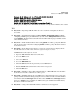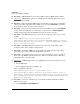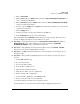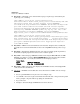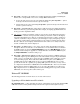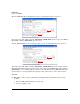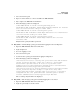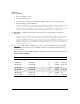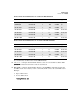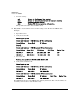TMS zl Module Release Notes ST.1.2.100916
Table Of Contents
- Release Notes: Version ST.1.2.100916 Software for the HP ProCurve Threat Management Services zl Module
- Contents
- Software Management
- Download Documentation from the Web
- Software Updates
- Special Considerations Prior to Updating
- Clarifications
- Enhancements
- Enhancements in ST.1.2.100916
- ST.1.1.100430
- ST.1.1.100226
- Command Line Interface (CLI) control of VPN functionality
- RADIUS authentication for management logins
- RADIUS authentication for L2TP users
- Renaming zones
- 256 VLANs now supported, increased from 19 VLANs
- Enhanced sort and filter capabilities for displaying log files
- Improved SNMP Monitoring for network traffic and key system resources
- Software Fixes in Releases ST.1.0.090213 - ST.1.2.100916
- Known Issues

67
Known Issues
Release ST.1.1.100226/ST.1.1.100330
2. Click on Add a policy
3. On the source field, go to Options button and select Enter custom IP,IP/mask or IP-Range and
enter a non-multicast IP address.
4. On the destination field, go to Options button and select Enter custom IP,IP/mask or IP-Range
and enter a multicast IP address.
5. Before you click on Apply button and Close button, make sure you make a note of what zones
you picked for the policy.
6. Click on Apply button.
7. Pick the previously created policy and click on the edit icon.
8. In the destination field, specify a Unicast IP address.
Unicast IP address in the destination field should cause an error message. Instead, no error
message is displayed and the incorrect IP address is accepted.
■ PR_45671 — In the Web browser interface, Firewall>Access Policies>Addresses, duplicate
Network (IP/mask) entries can be added for a given name. For instance, 10.10.10.0/24,
10.10.20.0/24, 10.10.10.0/24 could be added under a given name.
■ PR_45757 — The spinning icon in the bottom left hand corner of the Firewall - Schedule
dialog does not show when adding/editing a schedule.
■ PR_47774 — A GRE tunnel name limited to 10 characters, which is not enough for a good
descriptive name.
■ PR_47952 — IPsec Certificates Signing Requests are not being saved or restored. Steps to
recreate:
1. Launch TMS zl Module app
2. Go to the VPN section
3. Select the Certificates link
4. Go to the IPsec Certificates tab
5. Click Generate Certificate Request
6. Click the Save link to save the configuration
7. Make a backup of the configuration
8. Restore default configuration of the TMS zl Module
9. Restore to the previously saved configuration
10. Verify that the IPsec Certificates are properly restored
Actual certificates are saved and restored, but Certificate Signing Requests are not.