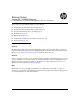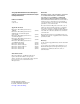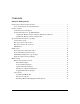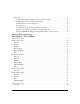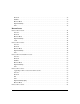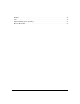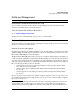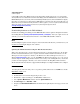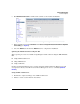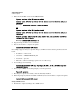TMS zl Module Release Notes ST.1.2.100916
Table Of Contents
- Release Notes: Version ST.1.2.100916 Software for the HP ProCurve Threat Management Services zl Module
- Contents
- Software Management
- Download Documentation from the Web
- Software Updates
- Special Considerations Prior to Updating
- Clarifications
- Enhancements
- Enhancements in ST.1.2.100916
- ST.1.1.100430
- ST.1.1.100226
- Command Line Interface (CLI) control of VPN functionality
- RADIUS authentication for management logins
- RADIUS authentication for L2TP users
- Renaming zones
- 256 VLANs now supported, increased from 19 VLANs
- Enhanced sort and filter capabilities for displaying log files
- Improved SNMP Monitoring for network traffic and key system resources
- Software Fixes in Releases ST.1.0.090213 - ST.1.2.100916
- Known Issues
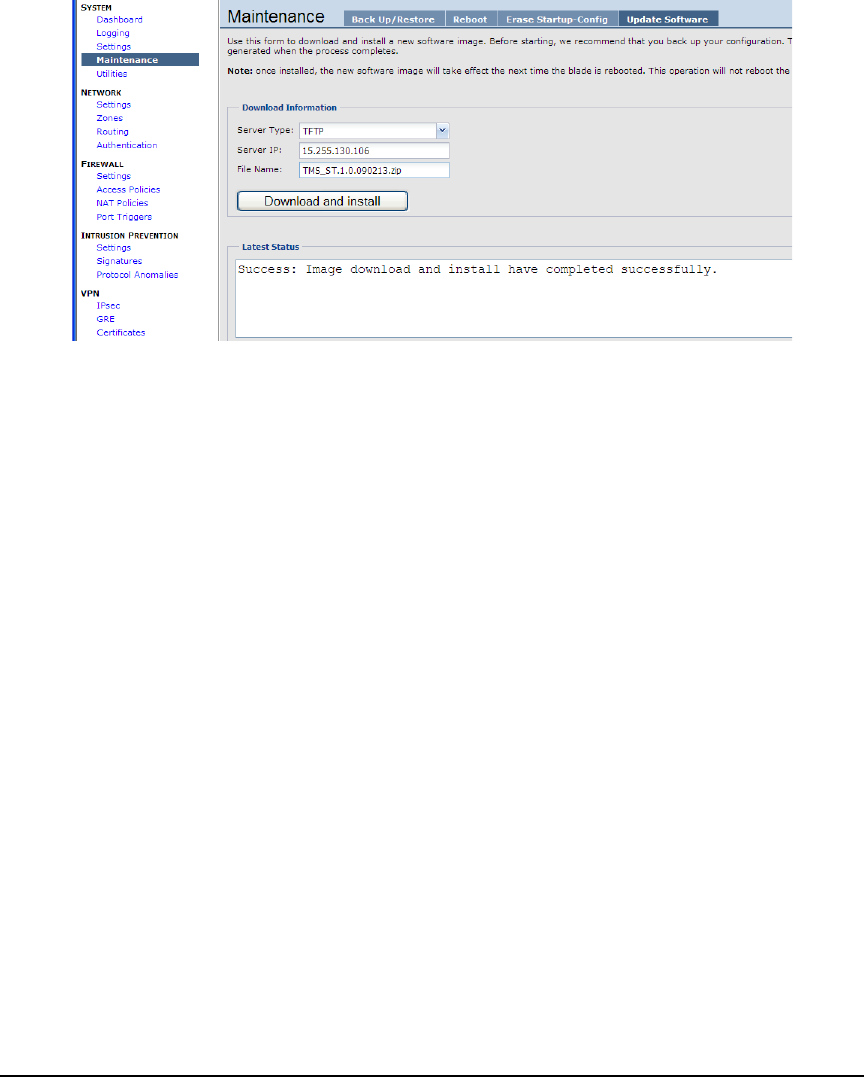
3
Software Management
Software Updates
6. Click Download and install to download the software to the module and install it.
Figure 1. A Successful TMS zl Module Software Update Using the Web Browser Interface
7. Wait for this message in the Latest Status field: Success: Image download and install have completed
successfully. (see Figure 1).
8. Select the Reboot tab and click the Reboot button to complete the installation.
Updating the Module Software Using the CLI
Three separate processes are available for updating the module software using the TMS zl Module
CLI.
■ Using an FTP or SCP server
■ Using a TFTP Server
■ Using a USB Drive
For more detailed information, refer to "Update Software with the CLI" in the Management and
Configuration Guide for the HP ProCurve Threat Management Services zl Module (ProCurve
manuals).
Using an FTP or SCP server.
1. Transfer the compressed image onto an FTP or SCP server.
2. Initiate a console session with the host switch.