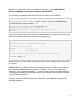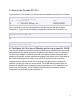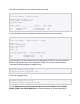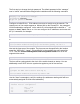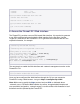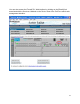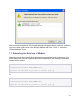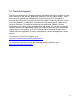.vantronix Firewall ZL1 Installation and Getting Started Guide 2009-01
11
7. Install the Firewall ZL1 .vantronix license key
An additional license from .vantronix is required to enable the product functionality. It is
important to distinguish between the ProCurve ONE activation key to install the product
image and the .vantronix license key to register and unlock the vendor product.
Please register at https://my.vantronix.com/ or contact .vantronix support and submit the
hardware key including product name to request a valid license key. The Firewall ZL1
CLI will display the required information and ask for a license key if there is none
installed on the product image. After successful installation of the .vantronix license key,
the running system has to be rebooted.
ProCurve# service b 2 <CR>
% No valid license key found
Hardware key: 1234-5678-90ab-cdef
Product: .vtFW-ZL1
% Please specify a valid key: fedc-ba09-8765-4321-1234-5678-90ab-cdef
% Please specify a valid key (again): fedc-ba09-8765-4321-1234-5678-90ab-cdef
% Do you really want to reboot the system? yes
8. Configure the Firewall ZL1 using the CLI
After installing the .vantronix license key, you can enter the unlocked Firewall ZL1 CLI.
The available commands are listed if you type the ? or TAB character. As you type a
command you can press ? or TAB at any time to see matching commands or
arguments:
ProCurve(firewall-module-B)# <?>
%Available commands:
...
(list of Firewall ZL1 CLI commands appears here)
...
exit End current context
When entering a command, there may be a delay of a few seconds as the command is
processed - this is normal behavior. Wait for the command prompt before trying to enter
further commands.
Using the Firewall ZL1 CLI, configure network settings, set time and time zone,
synchronize time, set passwords, and set security generally requires to enter
configuration context on the CLI first:
ProCurve(firewall-module-B)# configure <CR>
ProCurve(firewall-module-B:config)#