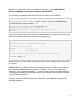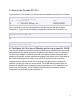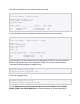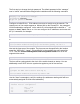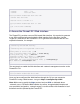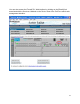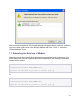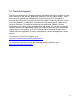.vantronix Firewall ZL1 Installation and Getting Started Guide 2009-01
13
ix1 fe80:.../64
vlan123 fe80:.../64
vlan123 192.168.1.2/24
ProCurve(firewall-module-B)# show time <CR>
% Current date and time:
Wed Jan 14 12:07:18 CET 2009
ProCurve(firewall-module-B)# show <?> <CR>
...
(list of more show commands)
...
8. Access the Firewall ZL1 Web interface
The Firewall ZL1 provides a secure SSL-based Web interface. It is required to generate
a new SSL certificate before activating the Web interface for the first time. Use the
“crypto ssl” command on the Firewall ZL1 CLI to generate the certificate and fill in the
required information, for example:
ProCurve(firewall-module-B)# crypto ssl <CR>
% Generating new SSL RSA host key
...
% Generating new self-signed SSL certificate
...
Country Name (2 letter code) []:de
State or Province Name (full name) []:Lower Saxony
Locality Name (eg, city) []:Hanover
Organization Name (eg, company) []:.vantronix
Organizational Unit Name (eg, section) []:.
Common Name (eg, fully qualified host name) []:<configured_ip>
Email Address []:mail@example.com
...
The next step is to enable the Web interface and .vantronix management service on the
Firewall ZL1 CLI.
ProCurve(firewall-module-B)# do service vantronix-mgmt
ProCurve(firewall-module-B)# write disk
Once you have configured the Web interface through the CLI you can connect to
Firewall ZL1 using a Web browser. Just go to https://<configured ip>:8034/.
Note: Make sure to specify the https protocol and port 8034 as indicated above.
.vantronix uses a SSL-based Web interface for secure, encrypted administration and
uses port 8034 (assigned as “vantronix-mgmt”) to avoid conflicts with firewalled or load-
balanced services operated by the Firewall ZL1.