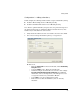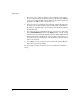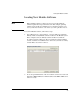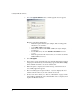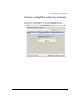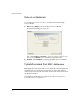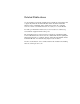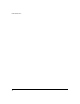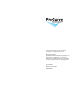WESM xl Getting Started Guide 2007-08
30
Loading New Module Software
3. Select the Upgrade Software button, and the Upgrade Screen appears.
Enter the appropriate information:
– Enter the update filename (for example, "WS.02.07.img"). The
filename is case-sensitive.
– Select TFTP or FTP as appropriate
– Enter the IP address of the TFTP or FTP server (for example,
192.168.2.3).
– For an FTP server, enter the User ID and Password for server
access.
– Enter the path to the file on that server, or "/" if it is located in the
TFTP or FTP server root.
4. Select Do Upgrade.
5. After a few seconds, a Status message appears indicating that the upgrade
is in progress. Alternatively, an error message appears if the Wireless Edge
Service Module is unable to locate the software file.
6. When the update completes, the Status message, "Software has been
successfully upgraded" appears.
7. The screen Management>System Maint. - Software displays the new
software. On the next boot, the new software is selected.
8. To reboot the new software, see “Reboot or Shutdown” on page 32. The
system will logoff during the reboot. Wait until the reboot completes, then
log into the Module as before.