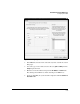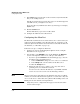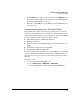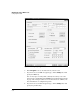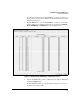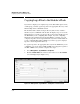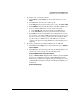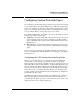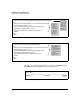WESM xl Management and Configuration Guide WS.02.XX and greater
5-29
Web Authentication for Mobile Users
Configuring Web-Auth
4. Click the OK button to apply your settings and close the Web-Auth screen.
5. If you want, configure encryption for the WLAN. See “Configuring Encryp-
tion for a Web-Auth WLAN” on page 5-29.
6. Otherwise, click the OK button on the Edit screen and the Save link at the
top of the screen.
Configuring Encryption for a Web-Auth WLAN
By itself, Web-Auth ensures that only the proper wireless users can access
your private network. However, it does not protect data transmitted over the
wireless network. For data privacy, you must enable encryption on the WLAN.
You can configure one of the following encryption options:
■ Wired Equivalent Privacy (WEP) with 64-bit keys
■ WEP with 128-bit keys
■ Wi-Fi Protected Access (WPA)/WPA2-Temporal Key Integrity Protocol
(TKIP)
■ WPA2-Advanced Encryption Standard (AES)
■ both WPA/WPA2-TKIP and WPA2-AES
If you select a WEP option, the WLAN enforces static WEP. If you select a WPA
option, the WLAN enforces WPA with preshared keys (WPA-PSK). This secu-
rity takes effect before users connect to the wireless network and complete
Web-Auth.
Follow these steps:
1. Access the Web-Auth WLAN’s Edit screen:
a. Select Network Setup > WLAN Setup > Configuration.
b. Select the WLAN that uses Web-Auth and click the Edit button.