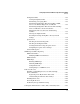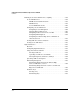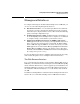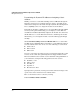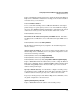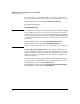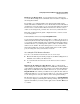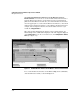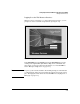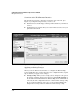WESM zl Management and Configuration Guide WT.01.XX and greater
2-9
Configuring the ProCurve Wireless Edge Services zl Module
Management Interfaces
Enable Secure Management. Secure management forces managers to
access the Wireless Edge Services zl Module at the IP address configured on
the management VLAN.
For example, you configure VLAN 2 as the management VLAN, and the
module’s IP address on VLAN 2 is 10.1.2.30. The module also has an IP address
on VLAN 4, 10.1.4.30. By default, you can enter either IP address in your Web
browser and access the module’s Web browser interface. However, if you
enable secure management, you must enter 10.1.2.30 in your Web browser.
Enter this command from the global configuration mode context to enable
secure management:
ProCurve(wireless-services-C) (config)# management secure
Secure management filters management traffic according to the destination
address only. In other words, in the example above, secure management forces
you to manage the Wireless Edge Services zl Module through its IP address
on VLAN 2. However, your management station could be on VLAN 4 and its
traffic routed to VLAN 2. To restrict management access to devices in the
management VLAN only, you must configure ACLs on the module’s uplink
port, on routing devices in your network, or on both.
Accessing the Web Browser Interface
You can access the Web browser interface in one of two ways:
■ Enter the IP address (or hostname) assigned to the Wireless Edge Services
zl Module as the URL in your Web browser
■ Access the Web browser interface for the wireless services-enabled
switch
Entering the IP Address in a Web Browser.
Once you know the IP
address assigned to the Wireless Edge Services zl Module, enter that address
as the URL in your Web browser. For example, if you assigned the Wireless
Edge Services zl Module the IP address 192.168.5.20, you would enter
http://192.168.5.20
as the URL in your Web browser. (On a module that has
multiple IP addresses, you can enter any address, or—if you have enabled
secure management—only the address on the management VLAN.)
The first time that you access the Web browser interface, a Security-Warning
screen may be displayed, including the following warning: “The application’s
signature is invalid. Do you want to run the applications?” Click the Run button
to continue.