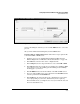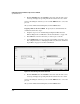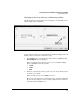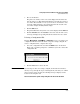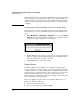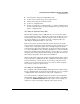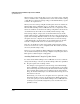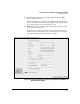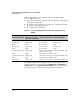WESM zl Management and Configuration Guide WT.01.XX and greater
2-93
Configuring the ProCurve Wireless Edge Services zl Module
System Maintenance
Figure 2-56. Transferring a File to a New Location on the Module
At any point during the transfer, you can click the Abort button to cancel the
process.
After you have finished transferring files, click the Close button.
Copying a File to an External Server. Follow these steps to upload a file
to an external FTP or TFTP server:
1. Complete steps 1 to 3 in “Transferring Configuration Files from the
Wireless Edge Services zl Module to Another Destination” on page 2-91.
2. In the File field, enter the name of the configuration file.
3. In the Using field, use the drop-down menu to select either FTP or TFTP.
4. In the Port field, if needed, change the port number for your FTP or TFTP
server. In most cases, the defaults (port 21 for FTP, port 69 for TFTP)
should apply to your server.
5. In the IP Address field, enter the IP address of the FTP or TFTP server.
6. If you are using an FTP server, enter a username in the User ID field and
enter the password in the Password field.
7. In the Path field, enter the path where the configuration is saved on the
server. (Depending on your server, this field may not be required.)
For some FTP servers, you might need to enter
/ even if the file is stored
in server’s default directory.
Browse
button