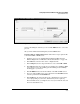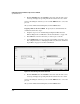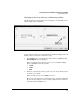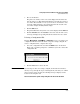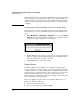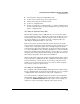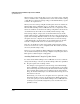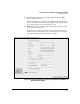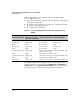WESM zl Management and Configuration Guide WT.01.XX and greater
2-98
Configuring the ProCurve Wireless Edge Services zl Module
System Maintenance
Rather than trying to delete the startup-config file when you are using the Web
browser interface, you should return the file to factory default settings, as
explained in the next section. (You can enter the erase command in the CLI to
delete the startup-config. The module then uses the factory default startup-
config file.)
Returning the Startup-Config File to Factory Default Settings
Although you cannot delete the startup-config file if you are using the Web
browser interface, you can return this file to factory defaults. Complete these
steps:
1. On the Management > System Maint.—Config Files screen, click the Restore
Defaults button. A prompt is displayed, asking you to verify that you want
to return the startup-config file to factory defaults.
Figure 2-62. Restore Factory Defaults Prompt
2. Click the Yes button if you want to revert to factory settings. A prompt is
displayed, telling you that the Wireless Edge Services zl Module must be
rebooted in order for the change to take effect.
3. Click the Yes button to reboot the module.
Update Server
The Wireless Edge Services zl Module can communicate with an Update
Server, on which you can store backup copies of the software image and the
configuration file for your Wireless Edge Services zl Module. If the module’s
software image or configuration file becomes corrupted, you can reboot the
module, and it will retrieve the necessary file from the Update Server—
provided you have configured the Update Server settings correctly and copied
the necessary files to the Update Server.
When you configure the Update Server on the Wireless Edge Services zl
Module, you define the following:
■ IP address of the Update Server
■ protocol of the Update Server (FTP or TFTP)