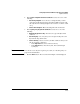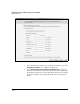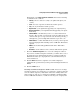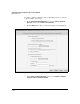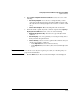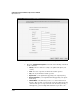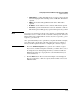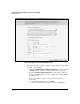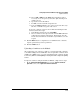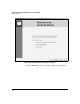WESM zl Management and Configuration Guide WT.01.XX and greater
2-175
Configuring the ProCurve Wireless Edge Services zl Module
Digital Certificates
Alternatively, select Enter certificate credentials and enter the following
credentials for the certificate:
• Country—the two-character country code (abbreviation) for your
country
• State—the state or province in which the module operates
• City—the city in which the module operates
• Organization—your organization (typically your company name)
• Organizational Unit—your organizational unit (typically your depart-
ment name)
• Common Name—the URL that you use to access the Web browser
interface. The text that you enter must exactly the URL exactly and
cannot include spaces or special characters other than periods ( . )
and hyphens ( - ). For example: WirelessServices.procurve.com
• Email Address—a valid email address for you or the person responsi-
ble for managing the Wireless Edge Services zl Module. This field is
optional.
• FQDN—the module’s fully qualified domain name. This field is
optional.
• IP Address—the IP address for the certificate. This field is optional.
9. Check the Enroll the trustpoint box to create the self-signed certificate.
If you do not enroll the trustpoint at this time, you will be able to select
the trustpoint as an existing trustpoint when you run the Certificates
Wizard in the future. (See step 4.) However, the information that you
entered will be lost.
10. Click the Next button. The completion screen that is displayed
summarizes the operations that you have performed using the Certificates
Wizard.
11. Click the Finish button.
Creating a Certificate Request to Send to a CA. Instead of creating a
self-signed certificate for a trustpoint, you can upload a certificate signed by
a CA. A certificate signed by a trusted CA carries more validity than a self-
signed certificate. Also, if you company has a full PKI, your Wireless Edge
Services zl Module should have a certificate issued by your company’s CA.