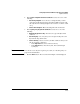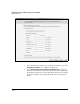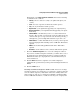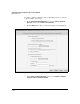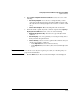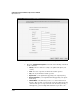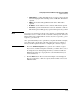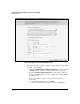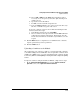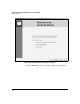WESM zl Management and Configuration Guide WT.01.XX and greater
2-179
Configuring the ProCurve Wireless Edge Services zl Module
Digital Certificates
• Email Address—a valid email address for you or the person responsi-
ble for managing the Wireless Edge Services zl Module. This field is
optional.
• FQDN—the module’s fully qualified domain name. This field is
optional.
• IP Address—the IP address for the certificate. This field is optional.
• Password—a password that must be entered to install the certificate.
This field is optional. Only specify a password if requested by your CA.
Note Do not type special characters in any of the certificate credential fields; some
CAs may not create a certificate if the credentials contain special characters.
This includes most nonalphanumeric characters; however, periods ( . ) and
hyphens ( - ) are allowed.
Also, optional fields may not be optional for your particular CA. For example,
some CA’s require certain subject alternate names for server certificates.
Check your CA’s requirements before configuring the certificate request.
8. Check the Enroll the trustpoint box to generate the certificate request.
If you do not enroll the trustpoint at this time, you will be able to select
the trustpoint as an existing trustpoint when you run the Certificates
Wizard in the future. (See step 4.) However, the information that you
entered will be lost.
9. Click the Next button. The screen shown in Figure 2-107 is displayed.
The screen shows the certificate request, which is in Base 64-encoded
PKCS#10 format.