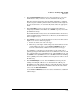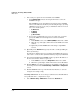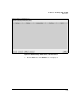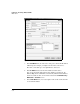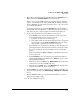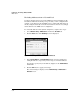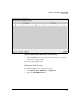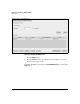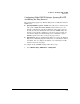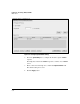WESM zl Management and Configuration Guide WT.01.XX and greater
6-28
IP Services—IP Settings, DHCP, and DNS
DHCP Server
9. If necessary, set options for a network that uses NetBIOS:
a. In the NetBios Node field, use the drop-down menu to select the
NetBIOS node type.
The NetBIOS node type determines how stations resolve NetBIOS
names to IP addresses, whether by broadcasting messages, by using
a WINS server (peer-to-peer), or by a combination of the two. You can
select one of four options:
– b (Broadcast)
–h (Hybrid)
–m (Mixed)
– p (Peer-to-Peer)
b. If you select a hybrid, mixed, or peer-to-peer node type, you must
specify the WINS server that maps devices’ names to their IP
addresses:
i. In the Servers section, select NetBios (WINS) from the left column.
ii. Click the top of the right column and enter the WINS server’s IP
address.
iii. Optionally, click the Insert button and add up to eight WINS
servers.
10. Optionally, in the Boot File field, specify the name of a file (including its
directory structure).
An older device might not have its operating system (OS) loaded onto it;
such a device can boot remotely from the file that you specify in this field.
11. If your network might include BOOTP clients, specify the IP address of
the next server in the clients’ boot process:
i. In the Servers section, select Bootp Next from the left column.
ii. Click the top of the right column and enter the server’s IP address.
12. Click the OK button to apply your changes to the running-config. The new
network pool is shown on the Network Setup > DHCP Server > Configuration
screen.
13. Click the Save link at the top of the Web browser interface to save the
changes to the startup-config.
Creating a Host Pool. To create a host pool, which stores a fixed IP address
for a particular device, complete these steps:
1. Select Network Setup > DHCP Server and click the Host Pool tab.