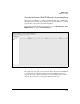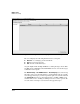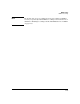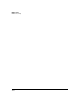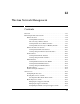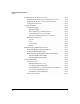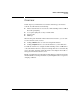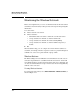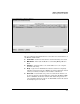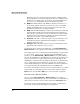WESM zl Management and Configuration Guide WT.01.XX and greater
12-6
Wireless Network Management
Monitoring the Wireless Network
Although power save extends a station’s battery life, it might result in
jittery performance for real-time applications. If a user complains of low
quality of service (QoS) and you see that the user’s station implements
power save, you could suggest that the user disable this feature.
■ WLAN—The index number of the WLAN to which the station has con-
nected is listed. (This column does not show the service set identifier
[SSID]). The WLAN defines the broadcast group for the station and
determines settings such as encryption and QoS.
■ VLAN—The virtual LAN (VLAN), or subnetwork, in which the module will
forward traffic from this station is listed. This important setting deter-
mines the type of network access that the station receives. If the module
implements user-based VLANs for a WLAN, you should verify that the
station has received the correct VLAN assignment.
■ Radio Index—The radio to which the station connects is listed. If you see
an unauthorized station, this information will point you toward the
intruder’s physical location.
■ Radio Type—This setting indicates the 802.11 mode in which the station
and the RP radio to which it connects operate.
You should be able to interpret the information on the Device Information >
Wireless Stations screen to monitor and troubleshoot your wireless network.
For example, if the user of a wireless station listed in Figure 12-1 reports that
he or she cannot connect to the network, the network administrator can
quickly access the Network Setup > Wireless Stations screen while talking to
the user. The administrator can immediately see that the user’s station is not
ready to send and receive traffic and has not received an IP address. The
administrator can then begin to troubleshoot the problem, working with the
user to ensure that login credentials were entered correctly and that the
station’s VLAN assignment is correct. The administrator can also troubleshoot
the network’s Dynamic Host Configuration Protocol (DHCP) setup.
You can also save information about one or more wireless stations to a comma-
separated file on your workstation. Select the stations, and then click the
Export button. (Use the Ctrl or Shift keys to select more than one station.)
Disconnecting a Wireless Station
If you access the Device Information > Wireless Stations screen and see a
wireless station that should not connect to your network, you can immediately
disassociate the station. Select the station and click the Disconnect button.
Because the station can immediately reassociate unless you take steps to
prevent this, the prompt shown in Figure 12-2 is displayed.