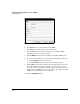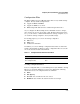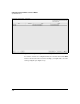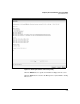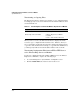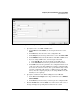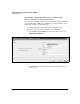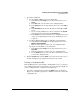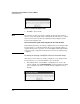Wireless/Redundant Edge Services xl Module Management and Configuration Guide WS.01.03 or greater
2-45
Configuring the ProCurve Wireless Services xl Module
System Maintenance
Figure 2-28. Software Global Settings Screen
3. Remove the checkmark from the Enable Image Failover box.
4. Click OK. The change is applied to the running-config.
5. To save this change to the startup-config, click the Save button at the
bottom of the navigation bar.
Manually Updating the Software Image
ProCurve Networking periodically updates the software image for the Wire-
less Edge Services xl Module. You can configure the module to automatically
contact an Update Server and download the new image when the module is
rebooted, or you can manually update the image. (To configure settings for
automatic updates, see “Update Server” on page 2-55.)
To manually update an image, complete the steps outlined below.
1. Click Management > System Maint.—Software.
2. Select the software image that you want to update.
3. Click the Upgrade Software button at the bottom of the screen.