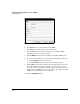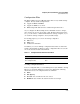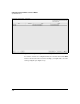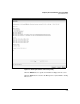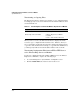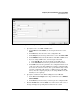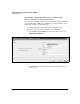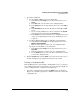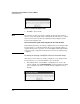Wireless/Redundant Edge Services xl Module Management and Configuration Guide WS.01.03 or greater
2-50
Configuring the ProCurve Wireless Services xl Module
System Maintenance
Transferring, or Copying, Files
The Web browser interface allows you to transfer, or copy, configuration files.
You simply specify a source and a destination for the transfer. Valid selections
are listed in Table 2-2:
Table 2-2. Transferring Files to and from the Wireless Edge Services xl Module
When you select a source, the Web browser interface displays the fields
needed to copy a configuration file from that source. Likewise, when you
select a destination, the Web browser interface displays the fields needed to
copy a file to that destination. For example, to copy a file from a TFTP server,
you must specify fields such as the IP address and the name of the file.
Transferring Configuration Files from an FTP or TFTP Server
to the Wireless Edge Services xl Module
To upload a configuration file from an FTP or TFTP server to the Wireless
Edge Services xl Module, complete the following steps:
1. Access the Management > System Maint.—Config Files screen.
2. Click the Transfer Files button at the bottom of the screen.
From (Source) To (Destination)
Server—either an FTP or TFTP server Wireless Edge Services xl Module
Wireless Edge Services xl Module • Wireless Edge Services xl Module
• Local disk
• Server—either an FTP or TFTP server