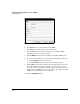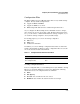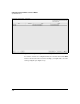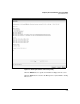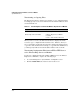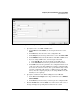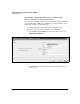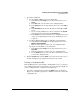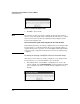Wireless/Redundant Edge Services xl Module Management and Configuration Guide WS.01.03 or greater
2-51
Configuring the ProCurve Wireless Services xl Module
System Maintenance
Figure 2-32. Management > System Maint.—Config Files > Transfer Screen
3. Specify the source as an FTP or TFTP server.
a. In the From field under Source, use the drop-down menu to select
Server.
b. In the File field, enter the name of the configuration file.
c. In the Using field, use the drop-down menu to select either FTP or TFTP.
d. In the IP Address field, enter the IP address of the FTP or TFTP server.
e. If you are using an FTP server, enter the login credentials.
i. In the User ID field, enter the username for the FTP server.
ii. In the Password field, enter the password for this username.
f. In the Path field, enter the path where the configuration file is saved
on the server. If you are using an FTP server and the configuration file
is saved at the server’s root level, enter a period followed by a slash
(./). If the configuration file resides at a different level on the FTP
server, enter the complete path. (If you are using a TFTP server, this
field may not be required.)
4. Specify the destination as the Wireless Edge Services xl Module.
a. In the To field under Target, use the drop-down menu to select Wireless
Services Module.
b. In the File field, enter the name you want to give the configuration file.
5. Click the Transfer button. In the Status area at the bottom of the screen, a
message is displayed, reporting if the transfer was successful.