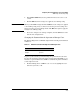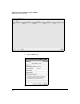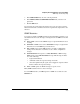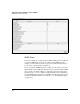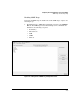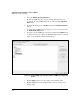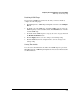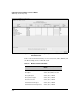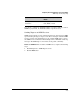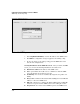Wireless/Redundant Edge Services xl Module Management and Configuration Guide WS.01.03 or greater
2-70
Configuring the ProCurve Wireless Services xl Module
SNMP Traps and Error Reporting
2. Select the Allow Traps to be generated box.
3. To view the SNMP traps in a category, click the Plus sign next to the
category. To view the SNMP traps in all categories, click the Expand all
items button.
4. To enable all the traps, select All Traps and click the Enable all sub-items
button.
5. To enable all the SNMP traps in a category, select the category and click
the Enable all sub-items button.
6. To enable a specific SNMP trap, select the trap and click the Enable button
or double-click the trap. A green checkmark is displayed next to enabled
traps. A red x is displayed next to disabled traps.
Figure 2-44. Enabling SNMP Traps on the Management > SNMP Trap Configuration
Screen
7. Click the Apply button to save the change to the running-config.
8. Click the Save button in the navigation bar to save the change to the
startup-config.