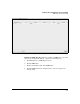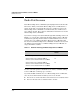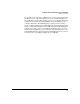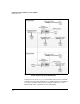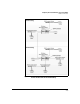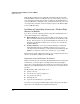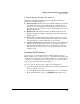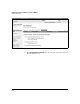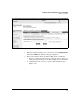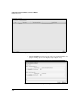Wireless/Redundant Edge Services xl Module Management and Configuration Guide WS.01.03 or greater
2-81
Configuring the ProCurve Wireless Services xl Module
Radio Port Licenses
Understanding the Numbers: IDs and Keys
Installing and uninstalling the Wireless Services Module 12 RP License
involves several different numbers:
■ Registration ID—The Wireless Services Module 12 RP License includes
a registration ID. You do not input this number to install the license.
Instead, you enter this number on the My ProCurve Web portal, which
then generates the license key you enter to install the Wireless Services
Module 12 RP License.
■ Hardware ID—This number identifies the Wireless Edge Services xl
Module. It includes the module’s serial number and an identifier for the
additional license.
■ License key—The My ProCurve Web portal generates the license key,
after you enter both the registration ID and the hardware ID. You must
enter this number to enable the RPs that you are licensing.
■ Uninstall verification key—This number is generated if you uninstall a
radio-port license from a ProCurve device. If you want to install the
Wireless Services Module RP License on another module, you use the
uninstall verification key to generate a new registration ID on the My
ProCurve portal.
Installing the RP Licenses
If you decide to use the manual method to install the Wireless Services
Module 12 RP License, you must be able to access the My ProCurve Web portal
and the Web browser interface for the Wireless Edge Services xl Module. For
convenience, you should open two browsers so that you can move easily
between the portal and the Web browser interface.
After you open two Web browsers, complete the following steps:
1. Locate the registration ID for the Wireless Services Module 12 RP License
and place it within easy reach.
2. Access the My ProCurve Web portal at http://my.procurve.com and sign in.
3. On the main My ProCurve page, click My Software. (See Figure 2-50.)