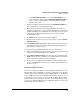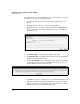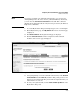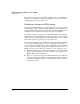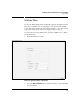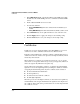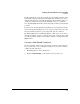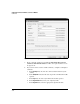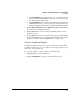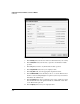Wireless/Redundant Edge Services xl Module Management and Configuration Guide WS.01.03 or greater
2-93
Configuring the ProCurve Wireless Services xl Module
Certificates
f. In the Common Name, enter the URL you use to access the Web browser
interface. As the warning in Figure 2-58 points out, the text you enter
here must match the URL exactly.
g. In the Email Address field, enter the email address that other network
administrators can use to contact you or the person responsible for
managing the Wireless Edge Services xl Module. This field is optional.
5. Click the Create and Install button. The Status field displays messages about
the creation of the self-signed certificate.
6. Click the Close button. You are returned to the Management > Server
Certificates screen.
7. Click the
Save
button to save the certificate to the startup-config. You should
then restart the HTTPS service so that it can begin using the certificate that
you just created. (See “Restart the HTTPS Service” on page 2-97.)
Create a Certificate Request
For tighter security, you may want to request a certificate from a CA. From
the Web browser interface, you can easily create the request, which you can
then send to the appropriate CA.
To create this certificate request, complete the following steps:
1. Click Management > Server Certificates.
2. Click the Create Request. . . button at the bottom of the screen.