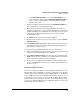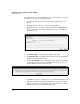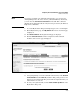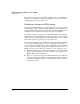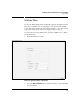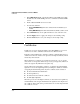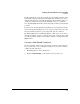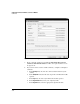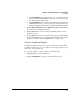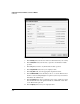Wireless/Redundant Edge Services xl Module Management and Configuration Guide WS.01.03 or greater
2-94
Configuring the ProCurve Wireless Services xl Module
Certificates
Figure 2-59. Create Certificate Request Screen
3. In the Country field, enter the two-character abbreviation for your country.
4. In the State/Prov. field, enter the state or province in which the module
operates.
5. In the City field, enter the city in which the module operates.
6. In the Organization field, enter your company’s name.
7. In the Org. Unit field, enter the appropriate department name.
8. In the Common Name, enter the URL you use to access the Web browser
interface. As the warning in Figure 2-60 points out, the text you enter here
must match the URL exactly.
9. In the Password field, enter a password to protect the certificate request
from unauthorized use. The password must be a minimum of four char-
acters. This field is optional.
10. In the Company field, enter your company’s name.