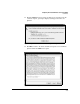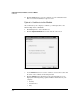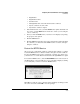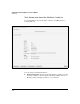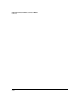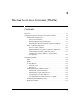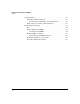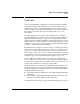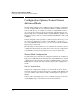Wireless/Redundant Edge Services xl Module Management and Configuration Guide WS.01.03 or greater
2-96
Configuring the ProCurve Wireless Services xl Module
Certificates
13. Click the Save button to save the certificate to your workstation hard
drive. You can then submit the request to a CA.
Upload a Certificate to the Module
After a CA issues your company a certificate, you must upload it to the
Wireless Edge Services xl Module:
1. Click Management > Server Certificates.
2. Click the Upload Certificate button at the bottom of the screen.
Figure 2-62. Upload Certificate Screen
3. Use the Browse button to locate the certificate or enter the location and
the name of the certificate in the field provided.
4. Click the Upload button. The fields on the Upload Certificate screen
displays the following fields, populated with the information for your
company:
• Country
•State/Province
•City