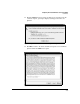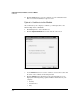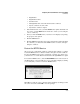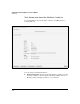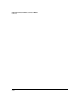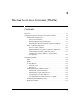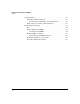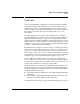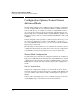Wireless/Redundant Edge Services xl Module Management and Configuration Guide WS.01.03 or greater
2-97
Configuring the ProCurve Wireless Services xl Module
Certificates
• Organization
• Organizational Unit
• Common name
• Distinguished name of the CA that issued the certificate
• Day the certificate became valid
• Day that the certificate expires
5. If the information is correct, click the Install button. (If the information is
not correct, click the Back button and check to ensure you are using the
correct certificate.)
6. After you click the Install button, a status screen is displayed, reporting
the progress of the upload.
7. Click the Close button.
8. Click the Save button in the bottom of the navigation bar. After uploading
the certificate, you must restart the HTTPS service so that it can begin
using the certificate.
Restart the HTTPS Service
After you create a self-signed certificate or upload a CA certificate, you must
restart the HTTPS service so that the module can begin to use this certificate.
Because the HTTPS service has been restarted, you must close and re-open
your browser to access the Web browser interface through HTTPS once again.
To restart the HTTPS service, click the Restart HTTPS button at the bottom of
the Management > Server Certificates screen. A prompt is displayed, asking
you to verify that you want to restart the HTTPS service.
Figure 2-63. Restart HTTPS Prompt
Click Yes to restart the service. Another prompt is displayed, telling you that
the service is restarted. Click OK to close the prompt.