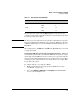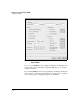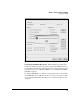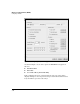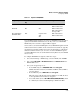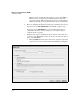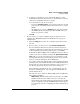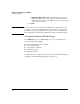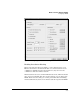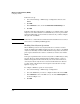Wireless/Redundant Edge Services xl Module Management and Configuration Guide WS.01.03 or greater
3-54
Wireless Local Area Networks (WLANs)
Configuring a WLAN
Follow these steps:
1. Select Network Setup > WLAN Setup > Configuration and select the
WLAN.
2. Click Edit.
3. In the Advanced section, check the Enable inter-station blocking box.
4. Click OK.
Remember that this setting applies to a WLAN, not to an RP as a whole, which
might associate with stations in several WLANs. If you want to prevent RPs
from forwarding traffic between wireless stations at all, you must configure
this option in each WLAN.
Note Remember to consider whether an RP must forward traffic between devices
such as Voice-over-WLAN (VoWLAN) phones.
Enabling Closed System Operations
When a WLAN operates in closed system, RPs do not send beacons that
include the SSID for that WLAN. A wireless station can connect to the WLAN
only if a user manually enters the SSID. The RP then responds to the station’s
probe request and allows the station to authenticate and associate with the
WLAN.
In the past, organizations have used closed system as a rudimentary security
measure. However, widely available wireless sniffer software can detect
SSIDs in management frames with already associated stations. Therefore,
closed system deters only the most casual of unauthorized users. For true
security, enable authentication and encryption as described in “Security
Options” on page 3-34.
To configure a WLAN to operate in closed system:
1. Select Network Setup > WLAN Setup > Configuration.
2. Select the WLAN that you want to configure from the list and click Edit.
3. In the Advanced section of the Edit screen, check the Closed System box,
as shown in Figure 3-33.
4. Click OK.