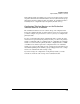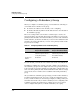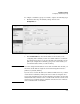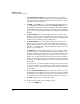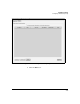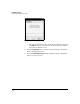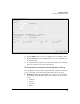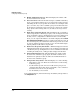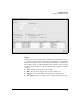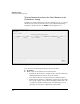Wireless/Redundant Edge Services xl Module Management and Configuration Guide WS.01.03 or greater
4-18
Redundancy Groups
Configuring a Redundancy Group
■ Module Authorization Level—This field displays the number of RP
licenses installed on the module.
■ Protocol Version—When the modules attempt to establish a redundancy
group, each module includes its protocol version in the update messages
sent during the discovery stage. If the two modules are not using the same
protocol version, they cannot establish a group. You should ensure that
the modules are running the same major release version of the software
image. (In the software image WS.01.03, 01 indicates the major release
version.)
■ Radio Ports adopted by Group—This field displays the total number
of RPs adopted by the redundancy group. If you are viewing the Network
Setup > Redundancy Group > Configuration screen for the primary mod-
ule and you have configured the redundant module to run in standby
mode, you can compare this number to the number displayed in the Radio
Ports adopted by this module field. The two numbers should be the same. If
there is a discrepancy, the redundant module has adopted at least one RP
because the primary module was unable to do so. You should investigate
why the primary module did not adopt the RP.
■ Radio Ports adopted by this module—This field displays the number
of RPs that this module has adopted. If you are viewing the Network Setup
> Redundancy Group > Configuration screen for a redundant module that
is running in standby mode, 0 will typically be displayed in this field.
■ Group Authorization Level—This field displays the number of RP
licenses for the redundancy group. Again, the number of RP licenses
installed on the primary module determines the maximum number of
licenses for the redundancy group.
■ Group Connectivity Status—This field displays one of the following:
• All members connected—This is the normal state for a functioning
redundancy group.
• Not all members present—The two modules in the group are not
communicating. One module may be unavailable, or the communica-
tion link between the two may be disrupted.
• n/a—Redundancy is not enabled.
To view this information, click Network Setup > Redundancy Group and select
the Configuration tab.