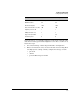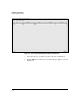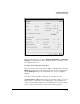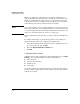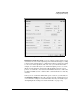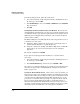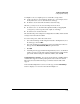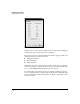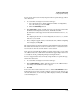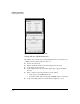Wireless/Redundant Edge Services xl Module Management and Configuration Guide WS.01.03 or greater
5-12
Radio Port Configuration
Configuring Radio Settings
When you configure this setting as part of the default configuration, you
dedicate all radios of that 802.11 mode. For example, if your network does not
include any stations that use 802.11a mode, you could dedicate all 802.11a
radios in your network to scanning for rogue APs. (Note, however, that these
radios will only detect APs operating in an 802.11a channel.)
Note As a security measure, you can configure all RPs to be adopted as detectors.
In this way, no RP radio can send wireless traffic into your network until you
access the settings for that particular radio and disable the dedicated detector
option. See “Dedicating a Radio as a Detector” on page 5-29.
For more information on AP detection, see Chapter 6: Wireless LAN Manage-
ment.
To configure all RP radios of a particular type (802.11a or 802.11bg) to be
adopted as dedicated detectors, complete the following steps:
1. Select Network Setup > Radio Adoption Defaults > Configuration, select
the correct radio type, and click Edit.
2. Check the Dedicate this Radio as a Detector box.
3. Click OK.
Configuring Radio Settings
Configure the basic radio settings in the default Configuration screen’s Radio
Settings section, as shown in Figure 5-6. These settings include:
■ radio placement
■ channel selection method
■ transmit power
■ rate settings
You should configure the settings in this order; the radio placement setting
dictates available channel options, and the channel selection method affects
available power levels.