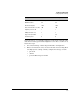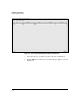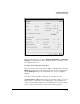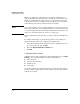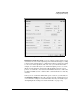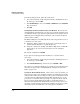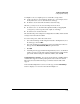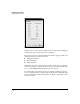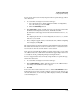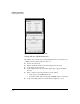Wireless/Redundant Edge Services xl Module Management and Configuration Guide WS.01.03 or greater
5-15
Radio Port Configuration
Configuring Radio Settings
You might need to set a higher power to ensure RF coverage when:
■ a radio experiences electromagnetic interference—for example, from a
nearby microwave oven or other wireless technology
■ the distance between the RP and wireless stations is long
Likewise, you may need to decrease the RF power level when:
■ the radio is close to other RP radios (unintentionally overlapping RF
coverage may cause lost packets and complicate roaming)
■ the radio uses an external antenna
The default radio power setting for 802.11bg radios is 20 dBm, and the default
setting for 802.11a radios is 18 dBm.
To set the radio power, follow these directions:
1. Select Network Setup > Radio Adoption Defaults > Configuration, select
the radio type, and click Edit.
2. Select the default power setting that you have determined for radios of
this type from the Desired Power (dBm) drop-down menu.
3. Click OK.
4. A warning box may appear. This warning reminds you to be careful when
setting a power for a radio that is using external antennas. Verify that the
power and channel settings are within local limits, and click OK.
Configuring Rate Settings. You can specify the data rates, in Mbps, that by
default radios support for traffic passing between the radio and a station.
These data rates determine which types of wireless stations radios will
support.
In the default Configuration screen for a radio type, click the Rate Settings
button to display a screen such as that shown in Figure 5-7.