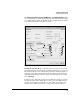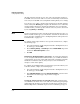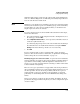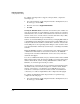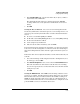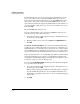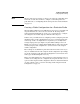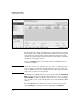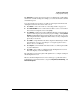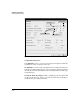Wireless/Redundant Edge Services xl Module Management and Configuration Guide WS.01.03 or greater
5-27
Radio Port Configuration
Configuring Radio Settings
The Properties section at the bottom of the screen displays the actual settings
that the selected radio is using. For example, you can check the radio’s channel
and transmit power.
You can perform several actions on a radio by selecting it from the list and
clicking the buttons at the bottom of the screen:
■ Click Reset to reboot the radio. See “Resetting a Radio” on page 5-37.
■ Click Run ACS Now to force radios that use ACS to select a new channel
based on the best signal to noise ratio (SNR).
■ Click Delete to unadopt the radio. It will immediately be readopted unless
you have taken steps to prevent it being so (for example, clicking Global
Settings and disabling manual adoption). However, the radio receives the
radio adoption default configuration, which writes over any configuration
previously created for it.
■ Click Add to adopt a RP when automatic adoption is disabled. (See “Radio
Port Adoption” on page 2-30 in Chapter 2: Configuring the ProCurve
Wireless Services xl Module.)
■ Click Export to save information about the radio to a comma separated file
on your workstation.
■ Click Edit to alter a radio’s configuration. The Configuration screen for
that radio displays, as shown in Figure 5-11.
The following sections of the guide will explain how to configure settings in
this Configuration screen.
Like the default Configuration screen for a radio type, a particular radio's
Configuration screen includes three categories: Properties, Radio Settings, and
Advanced Properties.