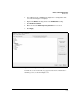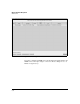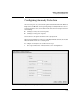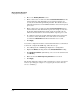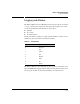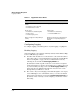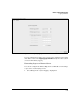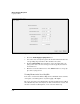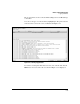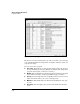Wireless/Redundant Edge Services xl Module Management and Configuration Guide WS.01.03 or greater
6-38
Wireless Network Management
Configuring Anomaly Detection
2. Move to the Anomaly Detection section.
3. Enter a value between 0 and 65535 in the Association Threshold field. If a
station sends more than this number of association requests in one
second, the module will begin filtering its traffic. The default value is 0,
which allows stations to send an unlimited number of association requests
per second.
4. Enter a value between 0 and 65535 in the Probe Threshold field. If a
station sends more than this number of probes in a single second, then
the module will begin filtering its traffic. Again, the default value is 0,
which means that stations can send any number of probes per second.
5. To configure how long the module will block traffic from a station that
exceeds one of these thresholds, enter a time between 0 and 65535
seconds in the Time to Filter field. The default time is 60 seconds.
6. Click Apply.
You can also configure the module to send an alarm when it detects anomalous
behavior. To configure this SNMP trap, follow these steps:
1. Select Management > SNMP Trap Configuration > Configuration.
2. Expand the Wireless heading and then the Intrusion Detection heading.
3. Click Enable all sub-items. (Alternatively, select one of the sub-items and
click Enable.)
4. Make sure that the Allow Traps to be generated box is checked.
5. Click Apply.
The module will log the alarm, as well as forward it to a trap receiver (if one
has been specified). (See Chapter 2: Configuring the ProCurve Wireless
Services xl Module.)