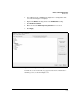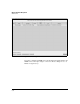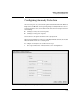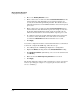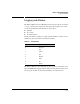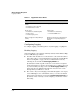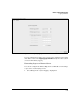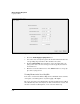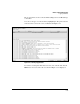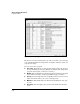Wireless/Redundant Edge Services xl Module Management and Configuration Guide WS.01.03 or greater
6-40
Wireless Network Management
Logging and Alarms
Table 6-3. Logged Events Versus Alarms
Configuring Logging
To configure logging, select Management > System Logging > Log Options.
Enabling Logging
As shown in Figure 6-27, logging is enabled by default, and the Wireless Edge
Services xl Module logs events to:
■ Its buffer—The module saves events that have collected in the buffer to
its local log as they occur. Viewing this log is described in “Viewing Events
in the Local Log File” on page 6-42. You can disable this feature by
removing the check from the Enable logging to Buffer box.
By default, the module logs all events more severe than level 3 (that is
levels 0 through 3). You can raise or lower this level according to the needs
of your network by selecting a level in the Enable logging to Buffer drop-
down menu. Keep in mind that the higher the level, the more events
through which you will have to search.
■ The console—If you are managing your module through the console port,
events will display to the command line as they occur. You can disable
this feature by removing the check from the Enable logging to Console box.
By default, events of severity 3 or lower display; you can raise or lower
this setting.
Logged Events Alarms
Triggered when an event occurs on the
module:
• the module receives a message
• the module takes an action
Triggered when an SNMP trap is generated
Can be sent to:
• the module’s local buffer (log file)
• the CLI console
• an external syslog server
Can be sent to:
• the module’s local alarm log
• an external SNMP server
Events are logged or not depending on
severity
Alarms are generated or not depending on
whether the corresponding trap type is
enabled