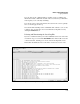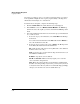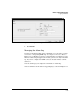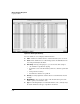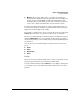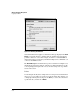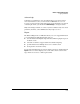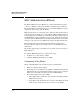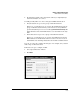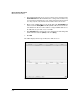Wireless/Redundant Edge Services xl Module Management and Configuration Guide WS.01.03 or greater
6-46
Wireless Network Management
Logging and Alarms
It is often a good idea to store a copy of the log remotely before you clear it.
Your organization might also have a policy of periodically collecting device
information and storing it on a central server.
To transfer the local log file, complete the following steps:
1. Click the Transfer Files button. The Transfer screen is displayed.
2. In the Source section, select Wireless Services Module in the From drop-
down menu. Select the log file you want to transfer in the File drop-down
menu.
3. Select the destination for the file. You can save the log to your workstation
or to a remote server:
a. To save the log to your workstation, select Local Disk in the To drop-
down menu.
You can then enter the filename in the File field and click Browse to
select the destination for the file.
b. To save the log to a remote server, select Server in the To drop-down
menu. Enter this information in the fields below:
File—Name the file on the remote server. (This name can be different
from that of the source file.)
Using—Select the type of server from the drop-down menu. You can
use a TFTP or an FTP server.
IP Address—Specify the server’s address.
User ID and Password—FTP servers may require you to enter the
correct username and password.
Path—Enter the path for the directory in which the destination file
should be saved. Depending on your server, you may or may not need
to enter
/ before the directory name. Leave this field empty (or simply
enter
/) to save the file to the server’s default directory.