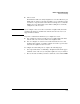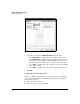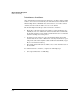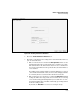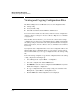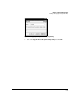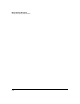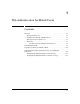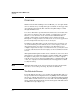Wireless/Redundant Edge Services xl Module Management and Configuration Guide WS.01.03 or greater
6-70
Wireless Network Management
Viewing and Copying Configuration Files
Viewing and Copying Configuration Files
The Wireless Edge Services xl Module stores several configuration files:
■ startup-config
■ factory default-config
■ named files transferred from a TFTP or an FTP server
To review how the module uses these files, and how it stores configuration
changes to them, see Chapter 2: ProCurve Wireless Edge Services xl Module
Configuration.
From the Web browser interface, you can view the contents of the startup-
config file, but you cannot enter command-line interface (CLI) commands into
the startup-config or edit it with a text editor. (For information on using the
CLI, see Appendix A, “ProCurve Wireless Services xl Module Command Line
Reference”)
If you upload other configuration files or save other configuration files to the
Wireless Edge Services xl Module flash, you can view the contents of these
files as well. In addition, you can copy a configuration file to the startup-config
file.
To view the startup config file or copy another configuration file to the startup-
config, complete the following steps:
1. Select Management > System Maint. — Config Files.
2. Select the config file and click the View button.
3. Click Refresh to view the current configuration. Click Close when you have
finished browsing the configuration.
4. To copy a configuration file to the startup-config, select that file in the
Management > System Maint.—Config Files screen.
5. Click the Edit button. The Config File screen is displayed.