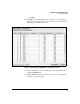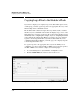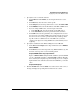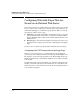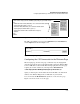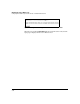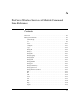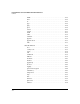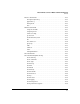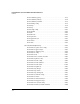Wireless/Redundant Edge Services xl Module Management and Configuration Guide WS.01.03 or greater
7-24
Web Authentication for Mobile Users
Copying Logo Files to the Module’s Flash
Copying Logo Files to the Module’s Flash
If you want to display your company’s logo on the Web-Auth login, welcome,
or failed page, you must copy the logo file to the appropriate directory on the
Wireless Edge Services xl Module’s flash.
The module’s flash contains a hotspot directory, which, in turn, contains a
subdirectory for each WLAN on the module. To display a logo on one of the
Web-Auth pages, you must copy the logo file to the hotspot subdirectory for
the WLAN you are configuring. For example, if you are configuring Web-Auth
as the authentication method for WLAN 2, you must copy your company’s
logo file to the /hotspot/wlan2 directory in the module’s flash. If you are
configuring Web-Auth for WLAN 1, you must copy your company’s logo file
to the /hotspot/wlan1 directory.
To copy the logo file to the appropriate directory for the WLAN you are
configuring, you can use either an FTP or a TFTP server. Copy the logo file to
the FTP or TFTP server and then complete the following steps:
1. Access the Management > System Maint.—Config Files screen.
2. Click the Transfer Files button at the bottom of the screen.
Figure 7-20. Management > System Maint.—Config Files > Transfer Screen