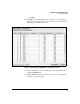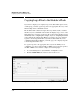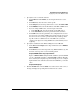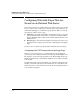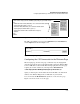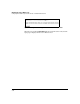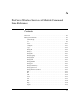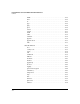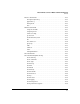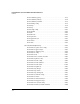Wireless/Redundant Edge Services xl Module Management and Configuration Guide WS.01.03 or greater
7-27
Web Authentication for Mobile Users
Configuring Web-Auth Pages That Are Stored on an External Web Server
Figure 7-21. CGI Code Required for the Login Page
The CGI code in Figure 7-21 creates the Username field, the Password field,
and the Log In button shown in Figure 7-22.
Figure 7-22. Simple Login Page That Is Stored on an External Web Server
Configuring the CGI Commands for the Welcome Page
Like the login page, the welcome page can include any text and graphical
elements you want as long as you include the CGI code that the Wireless Edge
Services xl Module needs to handle Web-Auth properly. The welcome page
requires just one line of CGI code, which provides a Disconnect link:
<a href="https://192.168.1.50:444/cgi-bin/hslogout.cgi">Disconnect</a>
Again, you must replace the IP address shown in this CGI code with the IP
address of the Wireless Edge Services xl Module on your network.
You can include this Disconnect link anywhere on the welcome page.
Figure 7-23 shows a basic welcome page.
<<form action="https://192.168.1.50:444/cgi-bin/hslogin.cgi" method="POST" >
<p>
<label><font face="Arial, Helvetica, sans-serif">Username:</font>
<input type="text" name="f_user" />
<font face="Arial, Helvetica, sans-serif">Password:</font>
<input type="password" name="f_pass" />
<input type="submit" name="submit" value="Log In" />
</label>
</p>
</form>
You must
change the IP
address in this
code to the IP
address for
the Wireless
Edge Services
xl Module on
your network.
This code
provides the
fields for
entering login
credentials
and sends the
credentials to
the Wireless
Edge Services
xl Module.