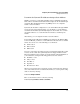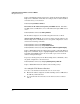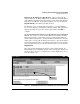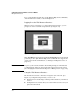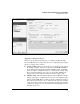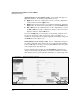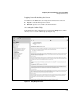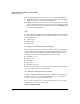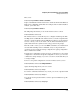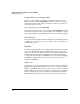Wireless/Redundant Edge Services xl Module Management and Configuration Guide WS.01.03 or greater
2-7
Configuring the ProCurve Wireless Services xl Module
Management Interfaces
Entering the IP Address in a Web Browser.
Once you know the IP
address assigned to the Wireless Edge Services xl Module, enter that address
as the URL in your Web browser. For example, if you assigned the Wireless
Edge Services xl Module the IP address 192.168.5.20, you would enter
http://192.168.5.20
as the URL in your Web browser.
The first time you access the Web browser interface, a Security-Warning
screen may be displayed, including the following warning: “The application’s
signature is invalid. Do you want to run the applications?” Click Run to
continue.
Access the Web Browser Interface for the Wireless Services-Enabled
Switch. You can also access the module’s Web browser interface from the
Web browser interface for the wireless services-enabled switch. (Like the
module’s Web browser interface, the switch’s Web browser interface uses Java
applets.) To access the switch’s Web browser interface, enter the IP address
for the management interface as the URL in your Web browser. For example,
if the management interface has the IP address 192.168.5.1, you would enter
http://192.168.5.1.
Like other modules installed in the wireless services-enabled switch, the
Wireless Edge Services xl Module appears on the switch graphic displayed on
the Device View screen. To access this screen, click Configuration > Device
View. (See Figure 2-1.)
Figure 2-1. The Web Browser Interface for the Wireless Services-Enabled Switch
Click the Link
for the Module