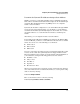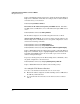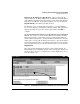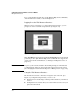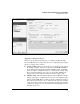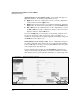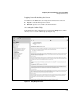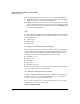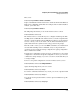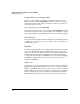Wireless/Redundant Edge Services xl Module Management and Configuration Guide WS.01.03 or greater
2-8
Configuring the ProCurve Wireless Services xl Module
Management Interfaces
To access the Web browser interface for the Wireless Edge Services xl Module,
click the link for the module, as shown in Figure 2-1.
Logging In to the Web Browser Interface
Whichever way you attempt to access the Web browser interface, you are
prompted to enter a username and password. (See Figure 2-2.)
Figure 2-2. Logging In to the Module’s Web Browser Interface
In the User ID field, enter manager, and in the Password field, enter the default
password procurve. (The Wireless Edge Services xl Module also supports the
operator user. For more information, see “Manager and Operator Users” on
page 2-15.)
Note To protect your network, ProCurve Networking strongly recommends that
you immediately change the password for the manager and operator users.
(See “Changing the Password for the Operator or Manager User” on page 2-65.)
Using the Web Browser Interface
The Web browser interface includes a navigation bar on the left. (See
Figure 2-3.) Using this navigation bar, you can access:
■ Information screens that help you manage and troubleshoot your wireless
services
■ Configuration screens that allow you to tailor wireless services for your
particular environment