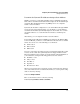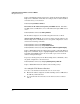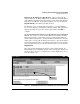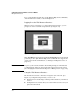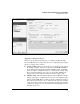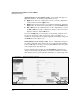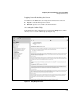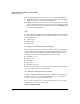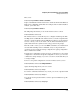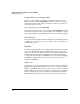Wireless/Redundant Edge Services xl Module Management and Configuration Guide WS.01.03 or greater
2-10
Configuring the ProCurve Wireless Services xl Module
Management Interfaces
Applying Changes to the running-config. You can make and apply con-
figuration changes to the running-config in different ways:
■ Apply button—On some configuration screens, you make configuration
changes and then click the Apply button.
■
Enable
button—In some instances, you enable functionality by clicking the
Enable
button. To deactivate the functionality, you click the
Disable
button.
■ Add or Edit button—To add information or edit configurations, you click
the Add or Edit button, make configuration changes on the screen that is
displayed, and then click the OK button.
If you use the Apply button to add changes to the running-config but do not
save them to the startup-config, you have the option of backing out, or
deleting, the changes. To back out changes applied to the running-config, click
the Revert button. (See Figure 2-4.)
Saving Changes to the startup-config. To save configuration changes to
the startup-config and ensure that they are not lost when the Wireless Edge
Services xl Module is reloaded, you must click the Save button at the bottom
of the navigation bar.
(See Figure 2-4.)
If you are using the CLI, you must enter the
write memory
command to save
changes to the startup-config file. When you enter this command, you must be
in the wireless-services context. (For more information, see “CLI” on page 2-12.)
Figure 2-4. Applying or Saving Changes
Apply
changes to
running config
Access online
help
Remove
unsaved
changes from
running-config
Save changes to
startup-config