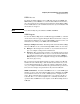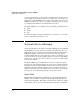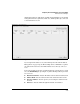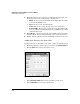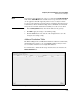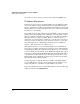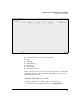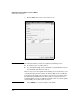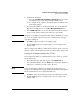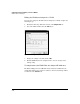Wireless/Redundant Edge Services xl Module Management and Configuration Guide WS.01.03 or greater
2-20
Configuring the ProCurve Wireless Services xl Module
Network Services Manager
If you want to remove an entry, select the entry and click the Clear button.
IP Address Management
To function as a Layer 3 device, the Wireless Edge Services xl Module requires
only one IP address, which is usually assigned to the default management
interface. (As mentioned earlier, the default management interface is typically
VLAN 1.) For some network environments, however, you may want to assign
IP addresses to other VLANs.
For example, if you use Web authentication for a WLAN, you must add the IP
address for the Wireless Edge Services xl Module to the Allow list to enable
this type of authentication. However, adding a device’s IP address to the Allow
list makes that device publicly available. That is, a user does not have to
authenticate to your network before trying to access the device. If the device
itself does not have security protections, any user can freely access it. (For
more information about configuring Web authentication for a WLAN, see
Chapter 7: Web Authentication for Mobile Users.)
Although management access to the Wireless Edge Services xl Module is
protected by a username and password, you may not want to risk making the
default management interface publicly available. In this case, you could create
a separate VLAN, such as VLAN 10, for the WLAN that supports Web authen-
tication. You could then assign this VLAN an IP address and add this IP address
to the Allow list for Web authentication. The management interface on the
Wireless Edge Services xl Module would not need to be listed on the Allow
list and would not be publicly available.
You may also want to assign IP addresses to VLANs on the Wireless Edge
Services xl Module if you want to enable routing between VLANs. You can
assign an IP address to a maximum of eight VLANs on the module.
To view the VLANs that have been assigned IP addresses, click Network Setup
> Ethernet and select the
Configuration
tab.