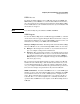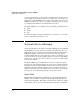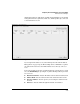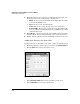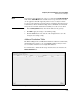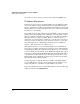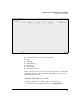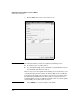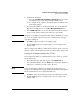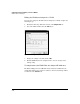Wireless/Redundant Edge Services xl Module Management and Configuration Guide WS.01.03 or greater
2-23
Configuring the ProCurve Wireless Services xl Module
Network Services Manager
4. Configure the IP address.
a. Select the Use DHCP to obtain IP Address automatically box if you want
the VLAN to receive an IP address through a DHCP server.
b. To configure a static address, enter the IP address and subnet mask
in the fields provided.
5. If you want this VLAN to be the management interface for the Wireless
Edge Services xl Module, select the Set as Management Interface box.
6. Under VLANs in chassis, you can view the VLANs created in the wireless
services-enabled switch and the ports assigned to those VLANs.
Note When you create VLANs on the Wireless Edge Services xl Module, you must
also create the VLANs on the wireless services-enabled switch and tag the
appropriate uplink port.
7. Click OK to apply the changes to the running-config.
8. Click the Save button in the navigation bar to save the changes to the
startup-config.
After you assign an IP address to a VLAN, the route for the directly connected
interface is listed on the module’s route table. (See “Route Table” on page 2-16.)
Deleting the IP Address Assigned to a VLAN
If you assign an IP address to a VLAN and later decide to delete it, complete
the following steps:
1. Click Network Setup > Ethernet and select the Configuration tab.
2. Select the VLAN and then click the Delete button. A prompt is displayed,
asking you to verify that you want to delete the item.
Note You are not deleting the VLAN. You are deleting the IP address that you
assigned to the VLAN and removing the VLAN from this Ethernet table (which
lists the VLANs that have been assigned IP addresses).
3. Click Yes to delete the IP address and remove the VLAN from the table.
4. Click the Save button in the navigation bar to save the changes to the
startup-config.