Wireless/Redundant Edge Services xl Module Management and Configuration Guide WS.02.xx and greater
Table Of Contents
- ProCurve Wireless Edge Services xl Module and ProCurve Redundant Wireless Services xl Module
- Title Page
- Copyright and Disclaimer Notices
- Table of Contents
- 1. Introduction
- Contents
- ProCurve Wireless Edge Services xl Module
- Wireless Networks and WLANs
- The Interface Between the Wireless and Wired Networks
- Layer 2 and Layer 3 Operation
- Determining the Layer 3 Services Your Wireless Edge Services xl Module Should Provide
- IP Routing
- DHCP Services
- Security Features
- Traffic Management and QoS
- Management Capabilities and sFlow
- RP Licensing
- Radio Ports
- Redundancy Groups
- Layer 2 and Layer 3 Roaming Between RPs and Modules
- 2. Configuring the ProCurve Wireless Edge Services xl Module
- Contents
- Management Interfaces
- Radio Port Adoption
- System Maintenance
- Software Images
- Configuration Files
- Viewing Configuration Files
- Transferring, or Copying, Files
- Transferring Configuration Files from an FTP or TFTP Server to the Wireless Edge Services xl Module
- Transferring Configuration Files from the Wireless Edge Services xl Module to Another Destination
- Managing the Directory Structure and Browsing for Files
- Deleting a Configuration File
- Returning the Startup-Config File to Factory Default Settings
- Update Server
- Password Encryption
- SNMP Traps and Error Reporting
- Radio Port Licenses
- Setting System Information-Name, Time, and Country Code
- Enabling Secure Network Time Protocol (NTP)
- Digital Certificates
- 3. Radio Port Configuration
- 4. Wireless Local Area Networks (WLANs)
- Contents
- Overview
- Configuration Options: Normal Versus Advanced Mode
- Configuring a WLAN
- VLAN Assignment
- Traffic Management (QoS)
- 5. Web Authentication for Mobile Users
- 6. IP Services-IP Settings, DHCP, and DNS
- 7. Access Control Lists (ACLs)
- 8. Configuring Network Address Translation (NAT)
- 9. Fast Layer 2 Roaming and Layer 3 Mobility
- 10. Redundancy Groups
- Contents
- High Availability for Wireless Services
- Configuring a Redundancy Group
- Configuring Redundancy Group Settings
- Adding Members to the Redundancy Group
- Enabling Redundancy
- Viewing Information about the Redundancy Group
- Viewing Information about the Other Members of the Redundancy Group
- Setting up Adoption Preference IDs to Control RP Adoption
- Reverting RPs Adopted by a Standby Member to the Active Member
- 11. RADIUS Server
- Contents
- Overview
- RADIUS Authentication
- Configuring the Internal RADIUS Server
- Choosing the Authentication Type for 802.1X/EAP
- Specifying the RADIUS Server’s Digital Certificate
- Choosing the Source for User Credentials
- Configuring the Local RADIUS Database
- Using LDAP for the Data Source
- Specifying a Domain Proxy RADIUS Server
- Specifying Global RADIUS Settings
- Adding RADIUS Clients
- Starting and Stopping the RADIUS Server
- Enabling Authentication to the Internal Server on a WLAN
- Configuring the Internal RADIUS Server
- RADIUS Accounting
- 12. Configuring Tunnels with Generic Routing Encapsulation
- 13. Wireless Network Management
- Contents
- Overview
- Monitoring the Wireless Network
- AP Detection
- Configuring Station Intrusion Detection
- Logging and Alarms
- MAC Filters (Local MAC Authentication)
- Network Self Healing
- 14. sFlow Agent
- Appendix A - ProCurve Wireless Services xl Module Command Line Reference
- Contents
- Overview
- Manager Commands
- Global Commands
- Interface Commands
- Wireless Commands
- Show Commands
- Show Commands (All Contexts)
- show alarm-log
- show commands
- show crypto
- show debug
- show file
- show flash
- show history
- show hostname
- show interfaces
- show ip
- show licenses
- show logging
- show management
- show password-encryption
- show redundancy-group
- show redundancy-history
- show redundancy-member
- show running-config
- show snmp
- show sntp
- show startup-config
- show terminal
- show time
- show timezone
- show upd-server
- show upgrade-status
- show version
- show vlans
- Show Commands (Wireless)
- show wireless ap-detection-config
- show wireless approved-aps
- show wireless channel-power
- show wireless config
- show wireless ids
- show wireless mac-auth-local entries
- show wireless phrase-to-key
- show wireless radio-config
- show wireless radio-statistics
- show wireless radio-status
- show wireless regulatory
- show wireless rp-images
- show wireless rp-status
- show wireless rp-unadopted
- show wireless self-heal-config
- show wireless station
- show wireless station-statistics
- show wireless unapproved-aps
- show wireless web-auth-config
- show wireless wireless-module-statistics
- show wireless wlan-config
- show wireless wlan-statistics
- Support Commands
- Support Commands (All Contexts)
- Support Commands (Wireless)
- Index
- Back Cover
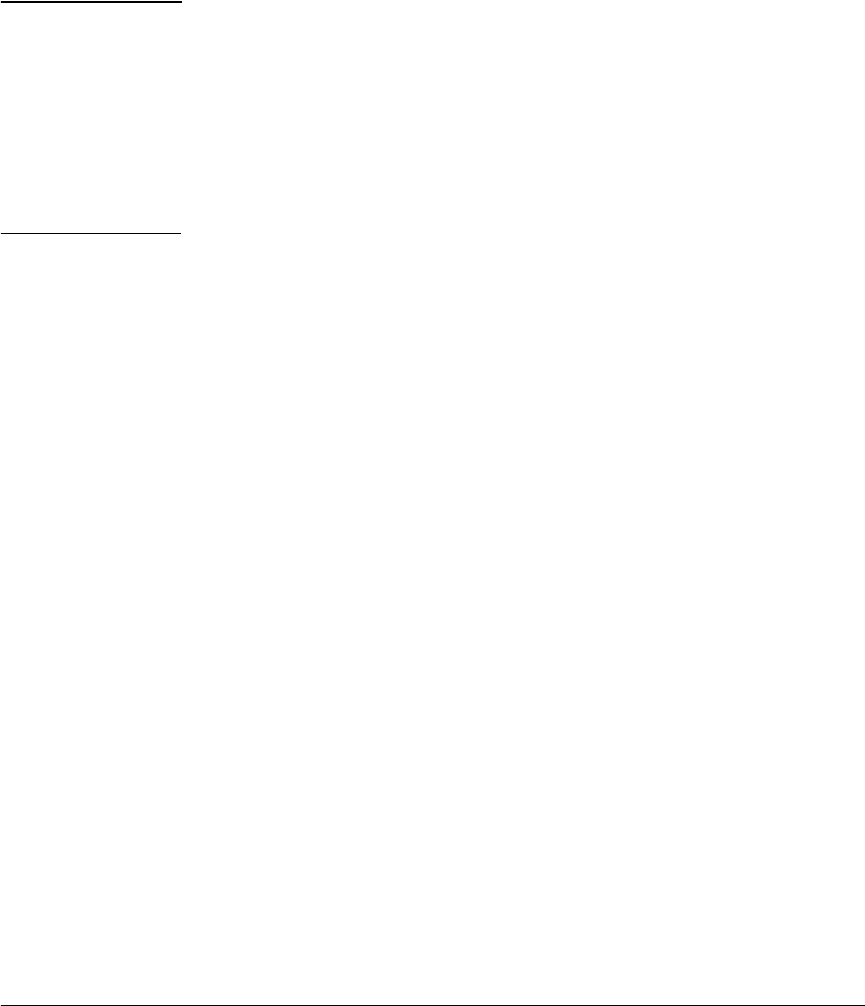
2-21
Configuring the ProCurve Wireless Edge Services xl Module
Management Interfaces
6. After you set the filter criteria, click the Filter Entire Table button. Only the
tunnels that match the filter are now listed on the screen. If you want, you
can refine your filter criteria and click the Filter Entire Table button again.
Note Throughout the Wireless Edge Services xl Module interface (whether or not
you are using filtering), you can sort data lines by clicking on the respective
column headings. For example, on the screen shown in Figure 2-8, you can
click on the SSID column heading to sort the data alphabetically by the SSID
name. Click the heading once to sort the column in ascending order (an up-
arrow is displayed), and then click the heading again to sort the column in
descending order (a down-arrow is displayed). Click the heading a third time
to return the column to its original sort order (the arrow will no longer be
displayed).
7. When you are finished viewing the filtered results, click the Turn Off
Filtering button in order for all tunnels to be listed on the screen.
To hide the filtering options on the screen, click the Hide Filtering Options link.
Although the filter itself is hidden, the screen continues to display only the
rows that match the filter. To turn off filtering, click the Show Filtering Options
link and then click the Turn Off Filtering button.
CLI
You access the Wireless Edge Services xl Module CLI through the CLI for the
wireless services-enabled switch. You can access the switch CLI through:
■ serial session
■ Telnet session
■ SSH session
Accessing the Switch CLI Through a Serial Session
If you use a serial session to connect to the wireless services-enabled switch,
use the serial cable (5184-1894) that was shipped with the switch. Then run
terminal session software such as Tera Term or HyperTerminal on your
workstation, setting the following parameters for the session:
■ Baud Rate = 9600
■ Parity = None
■ Data Bits = 8
■ Stop Bits = 1
■ Flow Control = None










