Wireless/Redundant Edge Services xl Module Management and Configuration Guide WS.02.xx and greater
Table Of Contents
- ProCurve Wireless Edge Services xl Module and ProCurve Redundant Wireless Services xl Module
- Title Page
- Copyright and Disclaimer Notices
- Table of Contents
- 1. Introduction
- Contents
- ProCurve Wireless Edge Services xl Module
- Wireless Networks and WLANs
- The Interface Between the Wireless and Wired Networks
- Layer 2 and Layer 3 Operation
- Determining the Layer 3 Services Your Wireless Edge Services xl Module Should Provide
- IP Routing
- DHCP Services
- Security Features
- Traffic Management and QoS
- Management Capabilities and sFlow
- RP Licensing
- Radio Ports
- Redundancy Groups
- Layer 2 and Layer 3 Roaming Between RPs and Modules
- 2. Configuring the ProCurve Wireless Edge Services xl Module
- Contents
- Management Interfaces
- Radio Port Adoption
- System Maintenance
- Software Images
- Configuration Files
- Viewing Configuration Files
- Transferring, or Copying, Files
- Transferring Configuration Files from an FTP or TFTP Server to the Wireless Edge Services xl Module
- Transferring Configuration Files from the Wireless Edge Services xl Module to Another Destination
- Managing the Directory Structure and Browsing for Files
- Deleting a Configuration File
- Returning the Startup-Config File to Factory Default Settings
- Update Server
- Password Encryption
- SNMP Traps and Error Reporting
- Radio Port Licenses
- Setting System Information-Name, Time, and Country Code
- Enabling Secure Network Time Protocol (NTP)
- Digital Certificates
- 3. Radio Port Configuration
- 4. Wireless Local Area Networks (WLANs)
- Contents
- Overview
- Configuration Options: Normal Versus Advanced Mode
- Configuring a WLAN
- VLAN Assignment
- Traffic Management (QoS)
- 5. Web Authentication for Mobile Users
- 6. IP Services-IP Settings, DHCP, and DNS
- 7. Access Control Lists (ACLs)
- 8. Configuring Network Address Translation (NAT)
- 9. Fast Layer 2 Roaming and Layer 3 Mobility
- 10. Redundancy Groups
- Contents
- High Availability for Wireless Services
- Configuring a Redundancy Group
- Configuring Redundancy Group Settings
- Adding Members to the Redundancy Group
- Enabling Redundancy
- Viewing Information about the Redundancy Group
- Viewing Information about the Other Members of the Redundancy Group
- Setting up Adoption Preference IDs to Control RP Adoption
- Reverting RPs Adopted by a Standby Member to the Active Member
- 11. RADIUS Server
- Contents
- Overview
- RADIUS Authentication
- Configuring the Internal RADIUS Server
- Choosing the Authentication Type for 802.1X/EAP
- Specifying the RADIUS Server’s Digital Certificate
- Choosing the Source for User Credentials
- Configuring the Local RADIUS Database
- Using LDAP for the Data Source
- Specifying a Domain Proxy RADIUS Server
- Specifying Global RADIUS Settings
- Adding RADIUS Clients
- Starting and Stopping the RADIUS Server
- Enabling Authentication to the Internal Server on a WLAN
- Configuring the Internal RADIUS Server
- RADIUS Accounting
- 12. Configuring Tunnels with Generic Routing Encapsulation
- 13. Wireless Network Management
- Contents
- Overview
- Monitoring the Wireless Network
- AP Detection
- Configuring Station Intrusion Detection
- Logging and Alarms
- MAC Filters (Local MAC Authentication)
- Network Self Healing
- 14. sFlow Agent
- Appendix A - ProCurve Wireless Services xl Module Command Line Reference
- Contents
- Overview
- Manager Commands
- Global Commands
- Interface Commands
- Wireless Commands
- Show Commands
- Show Commands (All Contexts)
- show alarm-log
- show commands
- show crypto
- show debug
- show file
- show flash
- show history
- show hostname
- show interfaces
- show ip
- show licenses
- show logging
- show management
- show password-encryption
- show redundancy-group
- show redundancy-history
- show redundancy-member
- show running-config
- show snmp
- show sntp
- show startup-config
- show terminal
- show time
- show timezone
- show upd-server
- show upgrade-status
- show version
- show vlans
- Show Commands (Wireless)
- show wireless ap-detection-config
- show wireless approved-aps
- show wireless channel-power
- show wireless config
- show wireless ids
- show wireless mac-auth-local entries
- show wireless phrase-to-key
- show wireless radio-config
- show wireless radio-statistics
- show wireless radio-status
- show wireless regulatory
- show wireless rp-images
- show wireless rp-status
- show wireless rp-unadopted
- show wireless self-heal-config
- show wireless station
- show wireless station-statistics
- show wireless unapproved-aps
- show wireless web-auth-config
- show wireless wireless-module-statistics
- show wireless wlan-config
- show wireless wlan-statistics
- Support Commands
- Support Commands (All Contexts)
- Support Commands (Wireless)
- Index
- Back Cover
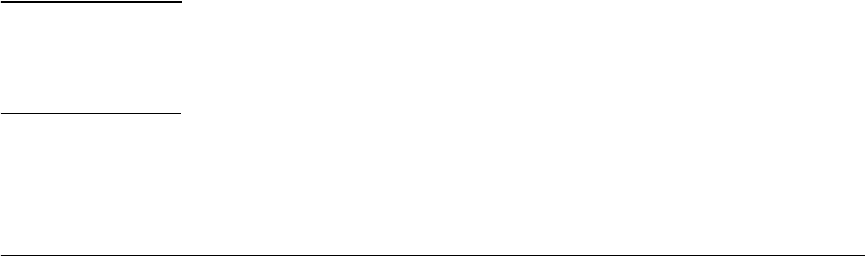
2-137
Configuring the ProCurve Wireless Edge Services xl Module
Setting System Information—Name, Time, and Country Code
Follow these steps to configure the system information, which the Wireless
Edge Services xl Module reports to an SNMP server:
1. Name the module by entering a string in the System Name field.
The string can include spaces and special characters.
The default name is “Wireless Services.” Note that, by default, RPs send
DNS requests for “Wireless Services” when attempting to be adopted at
Layer 3. See “Enabling Layer 3 Adoption Through DNS Lookup” on page
2-66 to learn how to change the name that RPs request.
2. Enter a string in the Location field to identify where the module is installed.
3. Enter a string in the Contact field to identify the person responsible for
managing this module.
4. Click the Apply button.
Follow these steps to configure the internal clock manually:
1. Enter the current date in the Date field.
Enter the date in this format, in which MM is the number of the month,
DD is the date, and YYYY is the year:
MM/DD/YYYY
2. Enter the current time in the Time field.
Use this format, in which HH is the hour in the 24-hour clock and MM is
the minutes:
HH:MM
3. Choose your time zone from the Time Zone drop-down menu.
The menu lists many countries and cities from which you can choose. You
can also choose a time relative to Greenwich Mean Time (GMT)—for
example, GMT -8.
4. Click the Apply button.
Note The Wireless Edge Services xl Module can also receive the date and time from
a time server. You must set the time zone manually, however, for the module
to receive the correct time. See “Enabling Secure Network Time Protocol
(NTP)” on page 2-138.










