Wireless/Redundant Edge Services xl Module Management and Configuration Guide WS.02.xx and greater
Table Of Contents
- ProCurve Wireless Edge Services xl Module and ProCurve Redundant Wireless Services xl Module
- Title Page
- Copyright and Disclaimer Notices
- Table of Contents
- 1. Introduction
- Contents
- ProCurve Wireless Edge Services xl Module
- Wireless Networks and WLANs
- The Interface Between the Wireless and Wired Networks
- Layer 2 and Layer 3 Operation
- Determining the Layer 3 Services Your Wireless Edge Services xl Module Should Provide
- IP Routing
- DHCP Services
- Security Features
- Traffic Management and QoS
- Management Capabilities and sFlow
- RP Licensing
- Radio Ports
- Redundancy Groups
- Layer 2 and Layer 3 Roaming Between RPs and Modules
- 2. Configuring the ProCurve Wireless Edge Services xl Module
- Contents
- Management Interfaces
- Radio Port Adoption
- System Maintenance
- Software Images
- Configuration Files
- Viewing Configuration Files
- Transferring, or Copying, Files
- Transferring Configuration Files from an FTP or TFTP Server to the Wireless Edge Services xl Module
- Transferring Configuration Files from the Wireless Edge Services xl Module to Another Destination
- Managing the Directory Structure and Browsing for Files
- Deleting a Configuration File
- Returning the Startup-Config File to Factory Default Settings
- Update Server
- Password Encryption
- SNMP Traps and Error Reporting
- Radio Port Licenses
- Setting System Information-Name, Time, and Country Code
- Enabling Secure Network Time Protocol (NTP)
- Digital Certificates
- 3. Radio Port Configuration
- 4. Wireless Local Area Networks (WLANs)
- Contents
- Overview
- Configuration Options: Normal Versus Advanced Mode
- Configuring a WLAN
- VLAN Assignment
- Traffic Management (QoS)
- 5. Web Authentication for Mobile Users
- 6. IP Services-IP Settings, DHCP, and DNS
- 7. Access Control Lists (ACLs)
- 8. Configuring Network Address Translation (NAT)
- 9. Fast Layer 2 Roaming and Layer 3 Mobility
- 10. Redundancy Groups
- Contents
- High Availability for Wireless Services
- Configuring a Redundancy Group
- Configuring Redundancy Group Settings
- Adding Members to the Redundancy Group
- Enabling Redundancy
- Viewing Information about the Redundancy Group
- Viewing Information about the Other Members of the Redundancy Group
- Setting up Adoption Preference IDs to Control RP Adoption
- Reverting RPs Adopted by a Standby Member to the Active Member
- 11. RADIUS Server
- Contents
- Overview
- RADIUS Authentication
- Configuring the Internal RADIUS Server
- Choosing the Authentication Type for 802.1X/EAP
- Specifying the RADIUS Server’s Digital Certificate
- Choosing the Source for User Credentials
- Configuring the Local RADIUS Database
- Using LDAP for the Data Source
- Specifying a Domain Proxy RADIUS Server
- Specifying Global RADIUS Settings
- Adding RADIUS Clients
- Starting and Stopping the RADIUS Server
- Enabling Authentication to the Internal Server on a WLAN
- Configuring the Internal RADIUS Server
- RADIUS Accounting
- 12. Configuring Tunnels with Generic Routing Encapsulation
- 13. Wireless Network Management
- Contents
- Overview
- Monitoring the Wireless Network
- AP Detection
- Configuring Station Intrusion Detection
- Logging and Alarms
- MAC Filters (Local MAC Authentication)
- Network Self Healing
- 14. sFlow Agent
- Appendix A - ProCurve Wireless Services xl Module Command Line Reference
- Contents
- Overview
- Manager Commands
- Global Commands
- Interface Commands
- Wireless Commands
- Show Commands
- Show Commands (All Contexts)
- show alarm-log
- show commands
- show crypto
- show debug
- show file
- show flash
- show history
- show hostname
- show interfaces
- show ip
- show licenses
- show logging
- show management
- show password-encryption
- show redundancy-group
- show redundancy-history
- show redundancy-member
- show running-config
- show snmp
- show sntp
- show startup-config
- show terminal
- show time
- show timezone
- show upd-server
- show upgrade-status
- show version
- show vlans
- Show Commands (Wireless)
- show wireless ap-detection-config
- show wireless approved-aps
- show wireless channel-power
- show wireless config
- show wireless ids
- show wireless mac-auth-local entries
- show wireless phrase-to-key
- show wireless radio-config
- show wireless radio-statistics
- show wireless radio-status
- show wireless regulatory
- show wireless rp-images
- show wireless rp-status
- show wireless rp-unadopted
- show wireless self-heal-config
- show wireless station
- show wireless station-statistics
- show wireless unapproved-aps
- show wireless web-auth-config
- show wireless wireless-module-statistics
- show wireless wlan-config
- show wireless wlan-statistics
- Support Commands
- Support Commands (All Contexts)
- Support Commands (Wireless)
- Index
- Back Cover
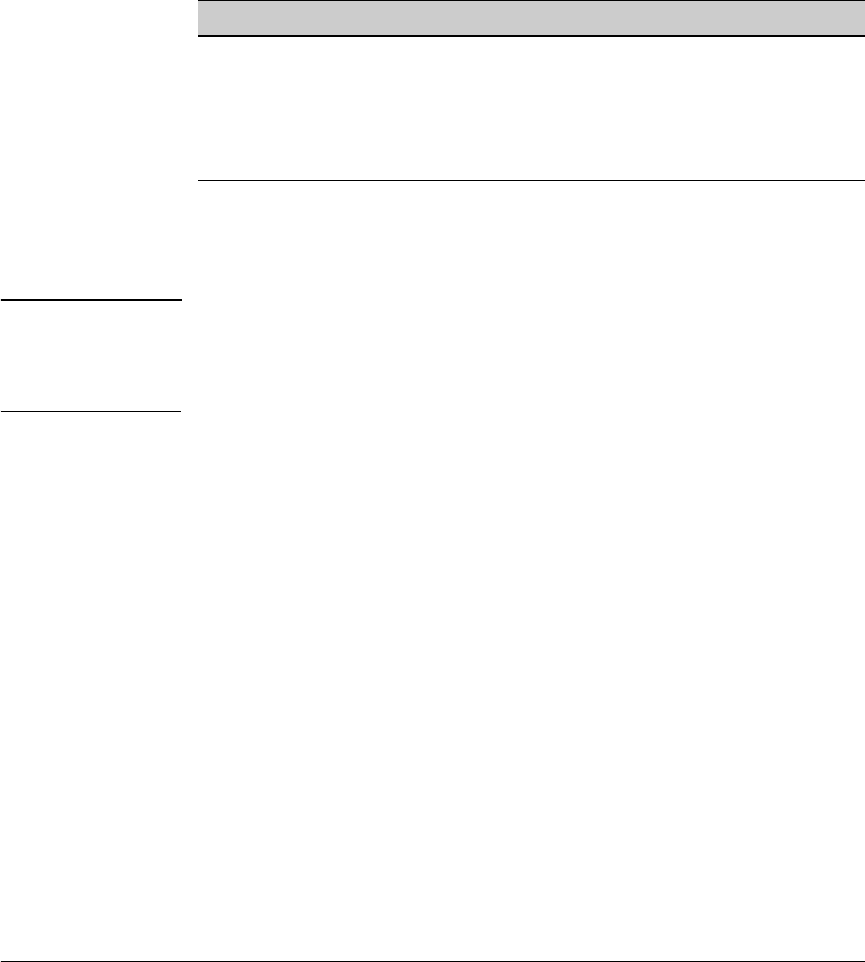
4-53
Wireless Local Area Networks (WLANs)
Configuring a WLAN
The number of characters for the key depends on the WEP key length
and on the format in which you enter the key. Table 4-3 summarizes
these requirements.
Table 4-3. Key Length for Static WEP Keys
The key next to the selected circle (Key 1 in Figure 4-31) is the key
that currently encrypts and decrypts data. For greater security,
remember to periodically change which key is in use.
Note The more often an encryption key is used, the more vulnerable it is to hackers.
Even when administrators diligently rotate and change WEP keys, this form
of WEP is significantly less secure than WEP with 802.1X authentication or
WPA/WPA2.
6. If you want to return this WLAN to the default static WEP keys, click the
Restore Default WEP Keys button.
Another screen is displayed, asking you to confirm the return to the
default keys. If you are sure, click Yes. You still have one more chance to
change your mind. The keys do not return to the defaults until you click
the OK button and close the screen. You can view the default values for
WEP keys through the CLI by entering this command: show running-
config include-factory.
7. After you set the key, click the OK button. Then click the OK button on the
WLAN’s Edit screen to apply the settings.
Configuring WEP Encryption with 802.1X Authentication (Dynamic
WEP). WEP with 802.1X authentication is also called dynamic WEP because
802.1X helps to distribute encryption keys automatically. The Wireless Edge
Services xl Module and stations encrypt and decrypt data with WEP keys;
however, instead of every station using the same key, stations first identify
themselves to a network authentication server. When a station passes the
authentication test, the station and the authentication server generate a
unique WEP key for that session alone, which the server passes to the module.
Key Length Format Characters
64-bit Hexadecimal 10
ASCII 5
128-bit Hexadecimal 26
ASCII 13










