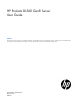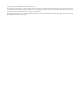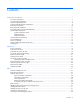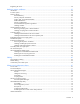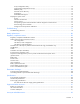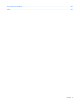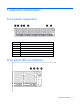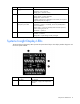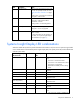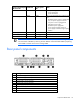HP ProLiant DL560 Gen8 Server User Guide Abstract This document is for the person who installs, administers, and troubleshoots servers and storage systems. HP assumes you are qualified in the servicing of computer equipment and trained in recognizing hazards in products with hazardous energy levels.
© Copyright 2012 Hewlett-Packard Development Company, L.P. The information contained herein is subject to change without notice. The only warranties for HP products and services are set forth in the express warranty statements accompanying such products and services. Nothing herein should be construed as constituting an additional warranty. HP shall not be liable for technical or editorial errors or omissions contained herein. Microsoft® and Windows® are U.S. registered trademarks of Microsoft Corporation.
Contents Component identification ............................................................................................................... 7 Front panel components ............................................................................................................................. 7 Front panel LEDs and buttons ...................................................................................................................... 7 Systems Insight Display LEDs ..................................
Registering the server ............................................................................................................................... 34 Hardware options installation ....................................................................................................... 35 Introduction ............................................................................................................................................ 35 Processor option...............................................
Array Configuration Utility .............................................................................................................. 74 Option ROM Configuration for Arrays ............................................................................................. 75 ROMPaq utility .............................................................................................................................. 75 Automatic Server Recovery ..................................................................
Documentation feedback ........................................................................................................... 102 Index .......................................................................................................................................
Component identification Front panel components Item Description 1 Video connector 2 Serial pull tab 3 USB connector 4 Fan module 5 Hot-plug hard drive 6 Systems Insight Display Front panel LEDs and buttons Component identification 7
Item Description Status 1 Aggregate network LED Off = No network link Solid green = Link to network Flashing green = Network activity 2 System health LED Solid Green = Normal Flashing Amber = System degraded Flashing Red = System critical To identify components in degraded or critical state, see "Systems Insight Display LEDs (on page 8).
Item Description Status 2 NIC link/activity Off = No link to network. If the power is off, view the rear panel RJ-45 LEDs for status ("Rear panel LEDs and buttons" on page 11). Flashing green = Network link and activity Solid green = Network link 3 AMP status Off = AMP modes disabled Solid green = AMP mode enabled Solid amber = Failover Flashing amber = Invalid configuration 4 Power cap Off = System is in standby, or no cap is set.
Systems Insight Display Health LED LED and color System power LED Status • • Power supply (amber) Amber Green that power supply is in standby. Power supply fault System board fault One or more of the following conditions may exist: • • • • Redundant power supply is installed and only one power supply is functional. AC power cord is not plugged into redundant power supply.
10 Serial connector 11 FlexibleLOM ports (Shown: 4x1Gb/Optional: 2x10Gb); port 1 on right side Rear panel LEDs and buttons Item Description Status 1 Power supply 1 LED Off = System is off or power supply has failed. Solid green = Normal 2 Power supply 2 LED Off = System is off or power supply has failed.
*Depending on the server model, the server might ship with one or two riser cages installed. **These slots can run 8 GT/s signaling rate in either PCIe2 or PCIe3 mode, depending on the capability of the installed processor. †PCIe slot 3 is connected to the southbridge and runs at the Gen2 signaling rate. Notes: "Primary" denotes the riser cage is installed in the primary riser connector. "Secondary" denotes the riser cage is installed in the secondary riser connector.
Item Description 6 Systems Insight Display connector 7 Side band signal connector 8 Processor 4 DIMM slots (7-12) 9 Processor 4 socket 10 Discovery services connector 11 Drive cage power connector 1 12 Front video connector 13 Processor 4 DIMM slots (1-6) 14 Processor 2 DIMM slots (1-6) 15 Power supply backplane connector 16 USB connector 1 17 System battery 18 MicroSD card slot 19 Internal USB connector 20 Secondary (processor 2) PCIe riser connector 21 TPM connector 22 P
Position Default Function S8 — Reserved S9 — Reserved S10 — Reserved S11 — Reserved S12 — Reserved To access redundant ROM, set S1, S5, and S6 to on. When the system maintenance switch position 6 is set to the On position, the system is prepared to erase all system configuration settings from both CMOS and NVRAM. CAUTION: Clearing CMOS and/or NVRAM deletes configuration information. Be sure to properly configure the server or data loss could occur.
DIMM slot locations DIMM slots are numbered sequentially (1 through 12) for each processor. The supported AMP modes use the letter assignments for population guidelines.
Item LED Status 1 Locate Solid blue The drive is being identified by a host application. Flashing blue The drive carrier firmware is being updated or requires an update. Rotating green Drive activity Off No drive activity Solid white Do not remove the drive. Removing the drive causes one or more of the logical drives to fail. Off Removing the drive does not cause a logical drive to fail. Solid green The drive is a member of one or more logical drives.
FBWC module LEDs (P222, P420, P421) The FBWC module has three single-color LEDs (one amber and two green). The LEDs are duplicated on the reverse side of the cache module to facilitate status viewing. 1 - Amber 2 - Green 3 - Green Interpretation Off Off Off The cache module is not powered. Off Flashing 0.5 Hz Flashing 0.5 Hz The cache microcontroller is executing from within its boot loader and receiving new flash code from the host controller.
Hot-plug fans CAUTION: To avoid damage to server components, all fan modules must be installed in fan bays for any processor configuration. For all processor configurations, the HP ProLiant DL560 Gen8 Server requires six fan modules for redundancy. A fan failure causes a loss of cooling redundancy. A second fan failure or a missing fan module causes an orderly shutdown of the server. The server supports variable fan speeds.
Operations Power up the server To power up the server, press the Power On/Standby button. Power down the server Before powering down the server for any upgrade or maintenance procedures, perform a backup of critical server data and programs. IMPORTANT: When the server is in standby mode, auxiliary power is still being provided to the system. To power down the server, use one of the following methods: • Press and release the Power On/Standby button.
2. Extend the server from the rack. 3. After performing the installation or maintenance procedure, slide the server back into the rack, and then press the server firmly into the rack to secure it in place. WARNING: To reduce the risk of personal injury, be careful when pressing the server rail-release latches and sliding the server into the rack. The sliding rails could pinch your fingers. Access the Systems Insight Display To access the HP Systems Insight Display: 1. Press and release the panel.
2. After the display fully ejects, rotate the display sideways to view the LEDs. Remove the access panel WARNING: To reduce the risk of personal injury from hot surfaces, allow the drives and the internal system components to cool before touching them. WARNING: To reduce the risk of personal injury, electric shock, or damage to the equipment, remove the power cord to remove power from the server. The front panel Power On/Standby button does not completely shut off system power.
2. Push down on the hood latch. The access panel slides to a closed position. 3. Use the T-15 Torx screwdriver attached to the rear of the server to tighten the security screw on the hood latch. Access the product rear panel Opening the cable management arm To access the server rear panel: 1. Release the cable management arm. 2. Open the cable management arm. Note that the cable management arm can be right-mounted or left-mounted.
Remove the primary PCIe riser cage WARNING: To reduce the risk of personal injury, electric shock, or damage to the equipment, remove the power cord to remove power from the server. The front panel Power On/Standby button does not completely shut off system power. Portions of the power supply and some internal circuitry remain active until AC power is removed.
3. Extend the server from the rack (on page 19). 4. Remove the access panel (on page 21). 5. Install the PCIe riser cage. 6. Install the access panel (on page 21). 7. Install the server into the rack ("Installing the server into the rack" on page 31). 8. Connect each power cord to the server. 9. Connect each power cord to the power source. 10. Power up the server (on page 19).
CAUTION: Do not detach the cable that connects the battery pack to the cache module. Detaching the cable causes any unsaved data in the cache module to be lost. IMPORTANT: It is necessary to remove the PCI riser cage only if there is a full-length expansion board installed. 6. Remove the air baffle. Install the air baffle WARNING: To reduce the risk of personal injury, electric shock, or damage to the equipment, remove the power cord to remove power from the server.
5. Install the air baffle. 6. Install the access panel (on page 21). 7. Install the server into the rack ("Installing the server into the rack" on page 31). 8. Connect each power cord to the server. 9. Connect each power cord to the power source. 10. Power up the server (on page 19).
Setup Optional installation services Delivered by experienced, certified engineers, HP Care Pack services help you keep your servers up and running with support packages tailored specifically for HP ProLiant systems. HP Care Packs let you integrate both hardware and software support into a single package. A number of service level options are available to meet your needs.
Space and airflow requirements To allow for servicing and adequate airflow, observe the following space and airflow requirements when deciding where to install a rack: • Leave a minimum clearance of 63.5 cm (25 in) in front of the rack. • Leave a minimum clearance of 76.2 cm (30 in) behind the rack. • Leave a minimum clearance of 121.9 cm (48 in) from the back of the rack to the back of another rack or row of racks.
CAUTION: To reduce the risk of damage to the equipment when installing third-party options: • Do not permit optional equipment to impede airflow around the server or to increase the internal rack temperature beyond the maximum allowable limits. • Do not exceed the manufacturer’s TMRA. Power requirements Installation of this equipment must comply with local and regional electrical regulations governing the installation of information technology equipment by licensed electricians.
WARNING: To reduce the risk of electric shock or energy hazards: • This equipment must be installed by trained service personnel, as defined by the NEC and IEC 60950-1, Second Edition, the standard for Safety of Information Technology Equipment. • Connect the equipment to a reliably grounded SELV source. An SELV source is a secondary circuit that is designed so normal and single fault conditions do not cause the voltages to exceed a safe level (60 V direct current).
WARNING: To reduce the risk of personal injury or damage to the equipment, be sure that: • • • • • The leveling jacks are extended to the floor. The full weight of the rack rests on the leveling jacks. The stabilizing feet are attached to the rack if it is a single-rack installation. The racks are coupled together in multiple-rack installations. Only one component is extended at a time. A rack may become unstable if more than one component is extended for any reason.
WARNING: To reduce the risk of electric shock, fire, or damage to the equipment, do not plug telephone or telecommunications connectors into RJ-45 connectors. 3. Connect the power cord to the rear of the server. 4. Install the power cord anchors. 5. Secure the cables to the cable management arm. IMPORTANT: When using cable management arm components, be sure to leave enough slack in each of the cables to prevent damage to the cables when the server is extended from the rack. 6.
WARNING: To reduce the risk of electric shock or damage to the equipment: • Do not disable the power cord grounding plug. The grounding plug is an important safety feature. • Plug the power cord into a grounded (earthed) electrical outlet that is easily accessible at all times. • Unplug the power cord from the power supply to disconnect power to the equipment. • Do not route the power cord where it can be walked on or pinched by items placed against it.
o To modify the server configuration ROM default settings, press F9 when prompted from the start up sequence to enter the RBSU. By default, RBSU runs in the English language. o If you do not need to modify the server configuration and are ready to install the system software, press F10 to access Intelligent Provisioning. NOTE: If an HP Smart Array controller has been added or is embedded in the system, the controller defaults to a RAID configuration based on the size and number of hard drives installed.
Hardware options installation Introduction If more than one option is being installed, read the installation instructions for all the hardware options and identify similar steps to streamline the installation process. WARNING: To reduce the risk of personal injury from hot surfaces, allow the drives and the internal system components to cool before touching them. CAUTION: To prevent damage to electrical components, properly ground the server before beginning any installation procedure.
7. Open the heatsink retaining bracket, and then remove the blank, if present. CAUTION: The pins on the processor socket are very fragile. Any damage to them may require replacing the system board. 8. Open each of the processor locking levers in the order indicated, and then open the processor retaining bracket.
9. Remove the clear processor socket cover. Retain the processor socket cover for future use. 10. Install the processor. Verify that the processor is fully seated in the processor retaining bracket by visually inspecting the processor installation guides on either side of the processor. THE PINS ON THE SYSTEM BOARD ARE VERY FRAGILE AND EASILY DAMAGED. CAUTION: THE PINS ON THE SYSTEM BOARD ARE VERY FRAGILE AND EASILY DAMAGED.
CAUTION: Do not press down on the processor. Pressing down on the processor may cause damage to the processor socket and the system board. Press only in the area indicated on the processor retaining bracket. 12. Press and hold the processor retaining bracket in place, and then close each processor locking lever. Press only in the area indicated on the processor retaining bracket. 13. Remove the thermal interface protective cover from the heatsink.
14. Install the heatsink. 15. Install the air baffle (on page 25). 16. Install any full-length expansion boards, if previously removed. 17. Install the access panel (on page 21). 18. Install the server into the rack ("Installing the server into the rack" on page 31). 19. Connect each power cord to the server. 20. Connect each power cord to the power source. Memory options IMPORTANT: This server does not support mixing LRDIMMs, RDIMMs, or UDIMMs.
• Single- and dual-rank PC3-10600 (DDR-1333) RDIMMs operating at up to 1333 MT/s at 1.35V • Single- and dual-rank PC3-12800 (DDR-1600) RDIMMs operating at up to 1600 MT/s at 1.5V • Quad-rank PC3L-10600 (DDR3-1333) LRDIMMs, operating at up to 1333 MT/s at 1.
Memory subsystem architecture The memory subsystem in this server is divided into channels. Each processor supports four channels, and each channel supports three DIMM slots, as shown in the following table. Channel Population order Slot number 1 A E I 12 11 10 2 B F J 9 8 7 3 C G K 1 2 3 4 D H L 4 5 6 For the location of the slot numbers, see "DIMM slot locations (on page 15)." This multi-channel architecture provides enhanced performance in Advanced ECC mode.
DIMM identification To determine DIMM characteristics, use the label attached to the DIMM and the following illustration and table. Item Description Definition 1 Size — 2 Rank 1R = Single-rank 2R = Dual-rank 4R = Quad-rank 3 Data width x4 = 4-bit x8 = 8-bit 4 Voltage rating L = Low voltage (1.35v) U = Ultra low voltage (1.
is degrading. This allows DIMMs that have a higher probability of receiving an uncorrectable memory error (which would result in system downtime) to be removed from operation. Advanced Memory Protection options are configured in RBSU. If the requested AMP mode is not supported by the installed DIMM configuration, the server boots in Advanced ECC mode. For more information, see "HP ROM-Based Setup Utility (on page 72).
General DIMM slot population guidelines Observe the following guidelines for all AMP modes: • Install DIMMs only if the corresponding processor is installed. • When multiple processors are installed, HP recommends balancing the DIMMs across the all processors. • White DIMM slots denote the first slot of a channel (Ch 1-A, Ch 2-B, Ch 3-C, Ch 4-D...). • Do not mix LRDIMMs and RDIMMs. • UDIMMs are not supported on this server.
• DIMM configuration on all channels of a processor must be identical. • In multi-processor configurations, each processor must have a valid Lockstep Memory configuration. • In multi-processor configurations, each processor may have a different valid Lockstep Memory configuration.
7. Install the DIMM. 8. Install the air baffle (on page 25). 9. Install the access panel (on page 21). 10. Install the server into the rack ("Installing the server into the rack" on page 31). 11. Connect each power cord to the server. 12. Connect each power cord to the power source. 13. Power up the server (on page 19). Use RBSU ("HP ROM-Based Setup Utility" on page 72) to configure the memory mode.
3. Remove the drive. Installing a hot-plug SAS or SATA hard drive The server can support five SAS or SATA hard drives in an SFF configuration. To install the component: 1. Remove the drive blank. 2. Prepare the drive.
3. Install the drive. 4. Determine the status of the drive from the drive LED definitions (on page 15). Controller options The server ships with an embedded Smart Array P420i controller. For more information about the controller and its features, see the HP Smart Array Controllers for HP ProLiant Servers User Guide on the HP website (http://www.hp.com/support/SAC_UG_ProLiantServers_en).
NOTE: The data protection and the time limit also apply if a power outage occurs. When power is restored to the system, an initialization process writes the preserved data to the hard drives. Installing the flash-backed write cache module CAUTION: The cache module connector does not use the industry-standard DDR3 mini-DIMM pinout. Do not use the controller with cache modules designed for other controller models, because the controller can malfunction and you can lose data.
8. Connect the capacitor pack cable to the connector on the top of the cache module. 9. Install the access panel (on page 21). 10. Install the server into the rack ("Installing the server into the rack" on page 31). 11. Connect each power cord to the server. 12. Connect each power cord to the power source. 13. Power up the server (on page 19). Installing the flash-backed write cache capacitor pack CAUTION: The cache module connector does not use the industry-standard DDR3 mini-DIMM pinout.
5. Extend the server from the rack (on page 19). 6. Remove the access panel (on page 21). 7. Install the FBWC module ("Installing the flash-backed write cache module" on page 49), if it is not already installed. 8. Connect the capacitor pack cable to the connector on the top of the cache module. 9. Install the FBWC capacitor pack into the FBWC capacitor pack holder.
10. Install the FBWC capacitor pack holder into the server. 11. Install the access panel (on page 21). 12. Install the server into the rack ("Installing the server into the rack" on page 31). 13. Connect each power cord to the server. 14. Connect each power cord to the power source. 15. Power up the server (on page 19). Redundant hot-plug power supply option CAUTION: All power supplies installed in the server must have the same output power capacity.
3. Insert the power supply into the power supply bay until it clicks into place. 4. Connect the power cord to the power supply. 5. Route the power cord. Use best practices when routing power cords and other cables. A cable management arm is available to help with routing. To obtain a cable management arm, contact an HP authorized reseller. 6. Connect the power cord to the AC power source. 7. Be sure that the power supply LED is green ("Rear panel LEDs and buttons" on page 11).
b. Disconnect each power cord from the server. 3. Remove any attached network cables. 4. Extend the server from the rack (on page 19). 5. Remove the access panel (on page 21). 6. Remove the primary PCIe riser cage (on page 23). 7. Loosen the thumbscrew. 8. Remove the existing FlexibleLOM. Pull the FlexibleLOM toward the front of the server while removing it, to avoid catching it on the rear chassis. To install the optional FlexibleLOM: 1.
4. Slide the server into the rack. 5. Connect the LAN segment cables. 6. Connect each power cord to the server. 7. Connect each power cord to the power source. 8. Power up the server (on page 19). Expansion board options The server supports PCI Express expansion boards. The server ships with PCIe riser boards and expansion slots. PCIe expansion boards are supported with optional riser boards.
8. Remove the expansion slot blank. To replace the component, reverse the removal procedure. Installing a half-length expansion board WARNING: To reduce the risk of personal injury, electric shock, or damage to the equipment, remove the power cord to remove power from the server. The front panel Power On/Standby button does not completely shut off system power. Portions of the power supply and some internal circuitry remain active until AC power is removed. 1. Power down the server (on page 19). 2.
7. Install the expansion board. 8. Connect any required internal or external cables to the expansion board. See the documentation that ships with the expansion board. 9. Install the PCIe riser cage. 10. Install the access panel (on page 21). 11. Install the server into the rack ("Installing the server into the rack" on page 31). 12. Connect each power cord to the server. 13. Connect each power cord to the power source. 14. Power up the server (on page 19).
5. Remove the PCIe riser cage. 6. Remove the expansion slot cover. 7. Install the expansion board. 8. Connect any required internal or external cables to the expansion board. See the documentation that ships with the expansion board. 9. Install the PCIe riser cage. 10. Secure the full-length expansion board retainer to the full-length expansion board. 11. Install the access panel (on page 21). 12. Install the server into the rack ("Installing the server into the rack" on page 31). 13.
a. Disconnect each power cord from the power source. b. Disconnect each power cord from the server. 3. Extend the server from the rack (on page 19). 4. Remove the access panel (on page 21). 5. Remove the PCI riser blank. 6. Remove the blank from the optional secondary PCI riser cage.
7. Install an expansion board into the PCI riser cage. 8. Install the optional secondary PCI riser cage. 9. If not already installed, install the secondary processor ("Processor option" on page 35). 10. Install the access panel (on page 21). 11. Install the server into the rack ("Installing the server into the rack" on page 31). 12. Connect each power cord to the server. 13. Connect each power cord to the power source. 14. Power up the server (on page 19).
Install the 2U rack bezel into the chassis, and then lock the 2U rack bezel with the key. HP Trusted Platform Module option Use these instructions to install and enable a TPM on a supported server. This procedure includes three sections: 1. Installing the Trusted Platform Module board. 2. Retaining the recovery key/password (on page 63). 3. Enabling the Trusted Platform Module (on page 63). Enabling the TPM requires accessing RBSU ("HP ROM-Based Setup Utility" on page 72).
• HP is not liable for blocked data access caused by improper TPM use. For operating instructions, see the encryption technology feature documentation provided by the operating system. Installing the Trusted Platform Module board WARNING: To reduce the risk of personal injury, electric shock, or damage to the equipment, remove the power cord to remove power from the server. The front panel Power On/Standby button does not completely shut off system power.
9. Install the TPM security rivet by pressing the rivet firmly into the system board. 10. Install the air baffle (on page 25). 11. Install the PCI riser cage ("Install the primary PCIe riser cage" on page 23). 12. Install the access panel (on page 21). 13. Install the server into the rack ("Installing the server into the rack" on page 31). 14. Connect each power cord to the server. 15. Connect each power cord to the power source. 16. Power up the server (on page 19).
6. Press the Esc key to exit the current menu, or press the F10 key to exit RBSU. 7. Reboot the server. 8. Enable the TPM in the OS. For OS-specific instructions, see the OS documentation. CAUTION: When a TPM is installed and enabled on the server, data access is locked if you fail to follow the proper procedures for updating the system or option firmware, replacing the system board, replacing a hard drive, or modifying OS application TPM settings.
Cabling SAS hard drive cabling FBWC cabling • SFF FBWC cabling Cabling 65
• PCIe option Depending on the server configuration, you may need to remove the primary PCIe riser cage (on page 23) before cabling to a PCIe expansion board. 150W PCIe power cable option CAUTION: To prevent damage to the server or expansion boards, power down the server and remove all AC power cords before removing or installing the PCI expansion cage. Connect the cable as indicated.
Software and configuration utilities Server mode The software and configuration utilities presented in this section operate in online mode, offline mode, or in both modes.
iLO enables and manages the Active Health System (on page 68) and also features Agentless Management. All key internal subsystems are monitored by iLO. SNMP alerts are sent directly by iLO regardless of the host operating system or even if no host operating system is installed. Using iLO, you can do the following: • Access a high-performance and secure Remote Console to the server from anywhere in the world. • Use the shared iLO Remote Console to collaborate with up to six server administrators.
The Active Health System log, in conjunction with the system monitoring provided by Agentless Management or SNMP Pass-thru, provides continuous monitoring of hardware and configuration changes, system status, and service alerts for various server components. The Agentless Management Service is available in the SPP, which is a disk image (.iso) that you can download from the HP website (http://www.hp.com/go/spp/download).
HP Insight Diagnostics HP Insight Diagnostics is a proactive server management tool, available in both offline and online versions, that provides diagnostics and troubleshooting capabilities to assist IT administrators who verify server installations, troubleshoot problems, and perform repair validation. HP Insight Diagnostics Offline Edition performs various in-depth system and component testing while the OS is not running. To run this utility, boot the server using Intelligent Provisioning (on page 69).
Scripting Toolkit The Scripting Toolkit is a server deployment product that enables you to build an unattended automated installation for high-volume server deployments. The Scripting Toolkit is designed to support ProLiant BL, ML, DL, and SL servers. The toolkit includes a modular set of utilities and important documentation that describes how to apply these tools to build an automated server deployment process. The Scripting Toolkit provides a flexible way to create standard server configuration scripts.
• Enables direct update of BMC firmware (HP iLO) For more information about HP SUM and to access the HP Smart Update Manager User Guide, see the HP website (http://www.hp.com/go/hpsum/documentation).
NOTE: The server may not support all the following examples. Drives installed Drives used RAID level 1 1 RAID 0 2 2 RAID 1 3, 4, 5, or 6 3, 4, 5, or 6 RAID 5 More than 6 0 None To change any ORCA default settings and override the auto-configuration process, press the F8 key when prompted. For more information on RBSU, see the HP ROM-Based Setup Utility User Guide on the Documentation CD or the HP website (http://www.hp.com/support/rbsu).
WARNING! WARNING! WARNING! The serial number is loaded into the system during the manufacturing process and should NOT be modified. This option should only be used by qualified service personnel. This value should always match the serial number sticker located on the chassis. Warning: The serial number should ONLY be modified by qualified service personnel. This value should always match the serial number located on the chassis. 5. Press the Enter key to clear the warning. 6.
ACU is now available as an embedded utility, starting with HP ProLiant Gen8 servers. To access ACU, use one of the following methods: • If an optional controller is not installed, press F10 during boot. • If an optional controller is installed, when the system recognizes the controller during POST, press F5. For optimum performance, the minimum display settings are 1024 × 768 resolution and 16-bit color.
Automatic Server Recovery ASR is a feature that causes the system to restart when a catastrophic operating system error occurs, such as a blue screen, ABEND (does not apply to HP ProLiant DL980 Servers), or panic. A system fail-safe timer, the ASR timer, starts when the System Management driver, also known as the Health Driver, is loaded. When the operating system is functioning properly, the system periodically resets the timer.
IMPORTANT: Always perform a backup before installing or updating device drivers. The server includes new hardware that may not have driver support on all OS installation media. If you are installing an Intelligent Provisioning-supported OS, use Intelligent Provisioning (on page 69) and its Configure and Install feature to install the OS and latest supported drivers. If you do not use Intelligent Provisioning to install an OS, drivers for some of the new hardware are required.
HP Technology Service Portfolio HP Technology Services offers a targeted set of consultancy, deployment, and service solutions designed to meet the support needs of the most business and IT environments. Foundation Care services deliver scalable hardware and software support packages for HP ProLiant server and industry-standard software. You can choose the type and level of service that is most suitable for your business needs.
Troubleshooting Troubleshooting resources The HP ProLiant Gen8 Troubleshooting Guide, Volume I: Troubleshooting provides procedures for resolving common problems and comprehensive courses of action for fault isolation and identification, issue resolution, and software maintenance on ProLiant servers and server blades. To view the guide, select a language: • English (http://www.hp.com/support/ProLiant_TSG_v1_en) • French (http://www.hp.com/support/ProLiant_TSG_v1_fr) • Spanish (http://www.hp.
Battery replacement If the server no longer automatically displays the correct date and time, you may need to replace the battery that provides power to the real-time clock. Under normal use, battery life is 5 to 10 years. WARNING: The computer contains an internal lithium manganese dioxide, a vanadium pentoxide, or an alkaline battery pack. A risk of fire and burns exists if the battery pack is not properly handled. To reduce the risk of personal injury: • • • • Do not attempt to recharge the battery.
IMPORTANT: Replacing the system board battery resets the system ROM to its default configuration. After replacing the battery, reconfigure the system through RBSU. To replace the component, reverse the removal procedure. For more information about battery replacement or proper disposal, contact an authorized reseller or an authorized service provider.
Regulatory compliance notices Regulatory compliance identification numbers For the purpose of regulatory compliance certifications and identification, this product has been assigned a unique regulatory model number. The regulatory model number can be found on the product nameplate label, along with all required approval markings and information. When requesting compliance information for this product, always refer to this regulatory model number.
radio communications. However, there is no guarantee that interference will not occur in a particular installation. If this equipment does cause harmful interference to radio or television reception, which can be determined by turning the equipment off and on, the user is encouraged to try to correct the interference by one or more of the following measures: • Reorient or relocate the receiving antenna. • Increase the separation between the equipment and receiver.
This Class A digital apparatus meets all requirements of the Canadian Interference-Causing Equipment Regulations. Cet appareil numérique de la classe A respecte toutes les exigences du Règlement sur le matériel brouilleur du Canada. Class B equipment This Class B digital apparatus meets all requirements of the Canadian Interference-Causing Equipment Regulations. Cet appareil numérique de la classe B respecte toutes les exigences du Règlement sur le matériel brouilleur du Canada.
This symbol on the product or on its packaging indicates that this product must not be disposed of with your other household waste. Instead, it is your responsibility to dispose of your waste equipment by handing it over to a designated collection point for the recycling of waste electrical and electronic equipment.
Class B equipment Chinese notice Class A equipment Laser compliance This product may be provided with an optical storage device (that is, CD or DVD drive) and/or fiber optic transceiver. Each of these devices contains a laser that is classified as a Class 1 Laser Product in accordance with US FDA regulations and the IEC 60825-1. The product does not emit hazardous laser radiation. Each laser product complies with 21 CFR 1040.10 and 1040.11 except for deviations pursuant to Laser Notice No.
For more information about battery replacement or proper disposal, contact an authorized reseller or an authorized service provider. Taiwan battery recycling notice The Taiwan EPA requires dry battery manufacturing or importing firms in accordance with Article 15 of the Waste Disposal Act to indicate the recovery marks on the batteries used in sales, giveaway or promotion. Contact a qualified Taiwanese recycler for proper battery disposal.
Electrostatic discharge Preventing electrostatic discharge To prevent damaging the system, be aware of the precautions you need to follow when setting up the system or handling parts. A discharge of static electricity from a finger or other conductor may damage system boards or other static-sensitive devices. This type of damage may reduce the life expectancy of the device. To prevent electrostatic damage: • Avoid hand contact by transporting and storing products in static-safe containers.
Specifications Environmental specifications Specification Value Temperature range* Operating 10°C to 35°C (50°F to 95°F) Shipping -30°C to 50°C (-22°F to 122°F) Storage -30°C to 60°C (-22°F to 140°F) Maximum wet bulb temperature 28°C (82.4°F) Relative humidity (noncondensing)** Operating 10% to 90% Non-operating 5% to 95% * All temperature ratings shown are for sea level. An altitude derating of 1°C per 300 m (1.8°F per 1,000 ft) to 3048 m (10,000 ft) is applicable. No direct sunlight allowed.
Rated input current 9.1 A at 100 VAC 6.
Support and other resources Before you contact HP Be sure to have the following information available before you call HP: • Active Health System log Download and have available an Active Health System log for 3 days before the failure was detected. For more information, see the HP iLO 4 User Guide or HP Intelligent Provisioning User Guide on the HP website (http://www.hp.com/go/ilo/docs).
providers or service partners) identifies that the repair can be accomplished by the use of a CSR part, HP will ship that part directly to you for replacement. There are two categories of CSR parts: • Mandatory—Parts for which customer self repair is mandatory. If you request HP to replace these parts, you will be charged for the travel and labor costs of this service. • Optional—Parts for which customer self repair is optional. These parts are also designed for customer self repair.
Pour plus d'informations sur le programme CSR de HP, contactez votre Mainteneur Agrée local. Pour plus d'informations sur ce programme en Amérique du Nord, consultez le site Web HP (http://www.hp.com/go/selfrepair). Riparazione da parte del cliente Per abbreviare i tempi di riparazione e garantire una maggiore flessibilità nella sostituzione di parti difettose, i prodotti HP sono realizzati con numerosi componenti che possono essere riparati direttamente dal cliente (CSR, Customer Self Repair).
HINWEIS: Einige Teile sind nicht für Customer Self Repair ausgelegt. Um den Garantieanspruch des Kunden zu erfüllen, muss das Teil von einem HP Servicepartner ersetzt werden. Im illustrierten Teilekatalog sind diese Teile mit „No“ bzw. „Nein“ gekennzeichnet. CSR-Teile werden abhängig von der Verfügbarkeit und vom Lieferziel am folgenden Geschäftstag geliefert. Für bestimmte Standorte ist eine Lieferung am selben Tag oder innerhalb von vier Stunden gegen einen Aufpreis verfügbar.
sustituciones que lleve a cabo el cliente, HP se hará cargo de todos los gastos de envío y devolución de componentes y escogerá la empresa de transporte que se utilice para dicho servicio. Para obtener más información acerca del programa de Reparaciones del propio cliente de HP, póngase en contacto con su proveedor de servicios local. Si está interesado en el programa para Norteamérica, visite la página web de HP siguiente (http://www.hp.com/go/selfrepair).
Opcional – Peças cujo reparo feito pelo cliente é opcional. Essas peças também são projetadas para o reparo feito pelo cliente. No entanto, se desejar que a HP as substitua, pode haver ou não a cobrança de taxa adicional, dependendo do tipo de serviço de garantia destinado ao produto. OBSERVAÇÃO: Algumas peças da HP não são projetadas para o reparo feito pelo cliente. A fim de cumprir a garantia do cliente, a HP exige que um técnico autorizado substitua a peça.
Support and other resources 97
Support and other resources 98
Acronyms and abbreviations ABEND abnormal end ACU Array Configuration Utility AMP Advanced Memory Protection ASR Automatic Server Recovery CSA Canadian Standards Association CSR Customer Self Repair DDDC Double Device Data Correction DDR double data rate FBWC flash-backed write cache IEC International Electrotechnical Commission iLO Integrated Lights-Out IML Integrated Management Log Acronyms and abbreviations 99
LFF large form factor NMI nonmaskable interrupt NVRAM nonvolatile memory ORCA Option ROM Configuration for Arrays PCIe peripheral component interconnect express POST Power-On Self Test RBSU ROM-Based Setup Utility RDIMM registered dual in-line memory module RDP Rapid Deployment Pack SAS serial attached SCSI SATA serial ATA SDDC Single Device Data Correction SELV separated extra low voltage SFF small form factor Acronyms and abbreviations 100
SIM Systems Insight Manager TMRA recommended ambient operating temperature TPM Trusted Platform Module UDIMM unregistered dual in-line memory module UID unit identification USB universal serial bus VCA Version Control Agent Acronyms and abbreviations 101
Documentation feedback HP is committed to providing documentation that meets your needs. To help us improve the documentation, send any errors, suggestions, or comments to Documentation Feedback (mailto:docsfeedback@hp.com). Include the document title and part number, version number, or the URL when submitting your feedback.
Index A AC power supply 89 access panel 21 Advanced ECC memory 43, 44, air baffle 24, 25 Array Configuration Utility (ACU) ASR (Automatic Server Recovery) authorized reseller 91 auto-configuration process 72 Automatic Server Recovery (ASR) B battery 80, 86 bezel, front 60 BIOS upgrade 67, 75 blue screen event 14 boot options 33, 73 BSMI notice 85 buttons 7 C cable management arm 22, 31 cables 65, 83 cabling 65 Canadian notice 83 capacitor pack 49 Care Pack 27, 78 Change Control 78 Chinese notice 86 compon
G grounding methods 88 grounding requirements 29 H hard drive bays 7, 15 hard drive LEDs 15 hard drives, determining status of 15 hardware options installation 31, 35 health driver 76 health LEDs 7 help resources 91 hot-plug fans 18, 22 hot-plug SAS hard drive options 46 HP Insight Diagnostics 70 HP Insight Remote Support software 78 HP Service Pack for ProLiant 67, 71 HP Smart Update Manager overview 40, 67, 71 HP technical support 78, 91 I identification number 82 iLO (Integrated Lights-Out) 67, 68, 69
R rack installation 27, 30 rack mounting hardware 31 rack resources 27 rack warnings 30 RBSU (ROM-Based Setup Utility) 72, 73 rear panel buttons 11 rear panel components 10 rear panel LEDs 11 rear panel, accessing 22 redundant ROM 76 registering the server 34 regulatory compliance notices 82, 84 removing a hot-plug SAS hard drive 46 removing the access panel 21 required information 91 retaining the recovery key/password 63 ROM redundancy 76 ROMPaq utility 67, 75, 76 S TPM (Trusted Platform Module) 61, 63