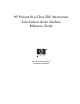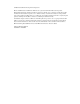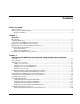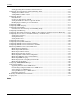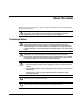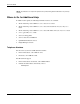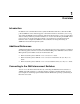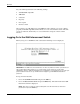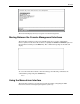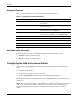ProLiant BL p-Class GbE Interconnect Switch Menu-driven Interface Reference Guide
Table Of Contents
- HP ProLiant BL p-Class GbE Interconnect Switch Menu-driven Interface Reference Guide
- Notice
- Contents
- About This Guide
- Chapter 1: Overview
- Chapter 2: Configuring the GbE Interconnect Switch using the Menu-driven Interface
- Overview
- Saving Changes
- Managing User Accounts
- Configuring the Remote Management IP Interface Settings
- Displaying Basic GbE Interconnect Switch Information
- Configuring Advanced GbE Interconnect Switch Features
- Configuring Port Settings
- Configuring Bandwidth
- Configuring Spanning Tree Protocol
- Configuring Static (Destination Address) Filtering Table
- Configuring VLANs
- Configuring GVRP
- Configuring IGMP Snooping
- Configuring Port Trunking
- Configuring Port Mirroring
- Configuring Thresholds for Broadcast, Multicast, DA-Unknown Storm Prevention or Monitoring
- Configuring Class of Service, Default Port Priority, and Traffic Class
- Configuring Port Security
- Configuring Priority MAC Addresses
- Configuring GbE Interconnect Switch Serial Port
- Configuring GbE Interconnect Switch Date and Time
- Monitoring GbE Interconnect Switch Functions
- Configuring SNMP/RMON Manager
- Using System Utilities
- Rebooting the GbE Interconnect Switch
- Logging Out
- Index
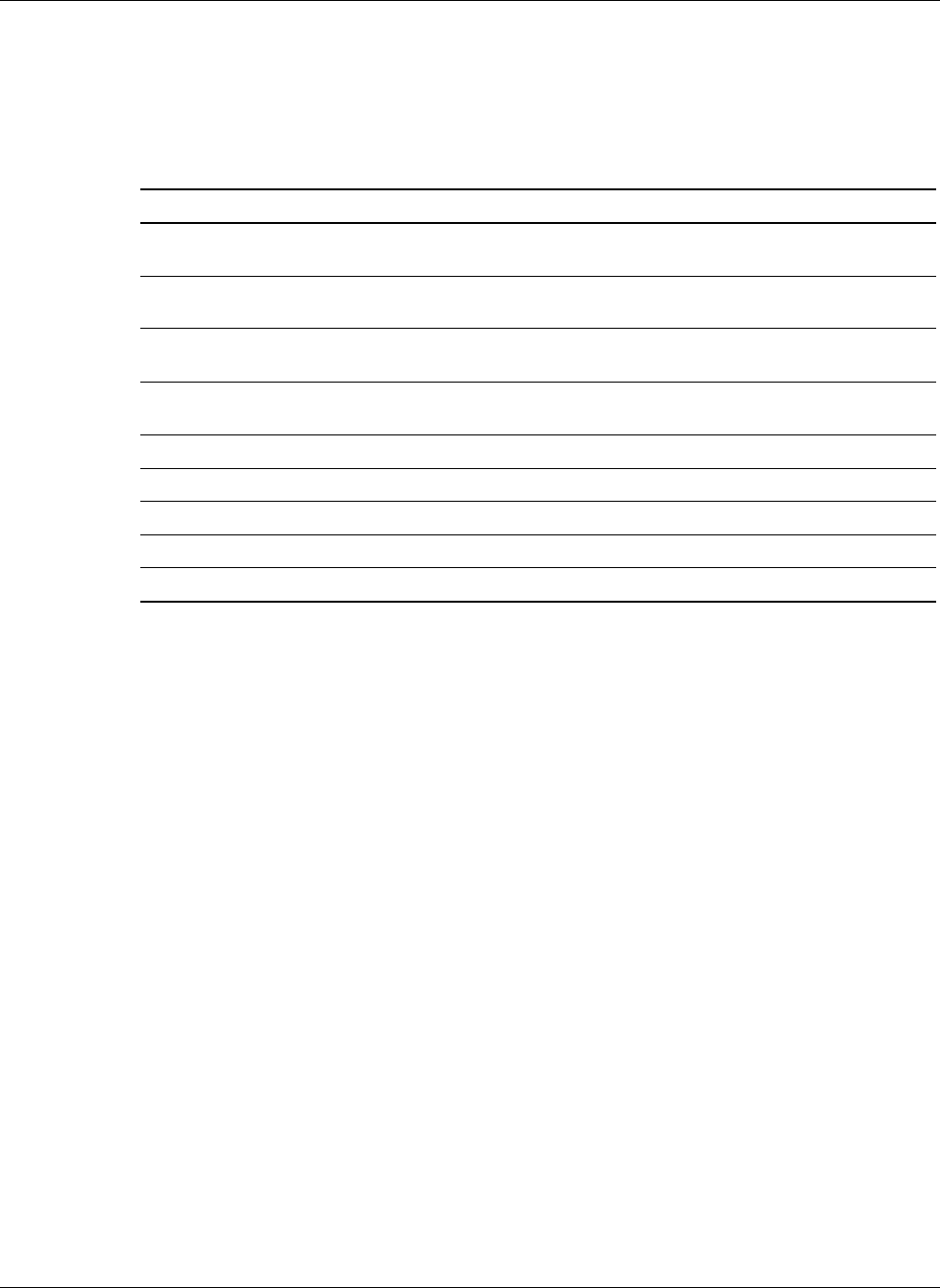
Overview
1-4 HP ProLiant BL p-Class GbE Interconnect Switch Menu-driven Interface Reference Guide
Navigation Features
Table 1-1 describes the how to navigate using the menu-driven interface.
Table 1-1: Menu-driven Interface Navigation
To Action
Toggle between the field options Highlight items in angle brackets ( < > ), and then press
the spacebar.
Enter data in a field Highlight the item in square brackets ( [ ] ), and then
type the new data.
Execute a command Highlight the command displayed in UPPERCASE
letters, and then press the Enter key.
Move between fields on a screen
Press the Page Up and Page Down keys, the left and
right arrow keys
, the Tab key, or the Backspace key.
Display the previous screen
Press the Esc key.
Display the main menu
Press the Ctrl+T keys.
Refresh the screen display
Press the Ctrl+R keys.
Display the next page of information
Press the N key.
Display the previous page of information
Press the P key.
Help and System Messages
The bottom section of each screen displays field-level help and system messages.
•
•
•
•
•
Function—Displays field-level help.
Message—D
isplays syste
m messages
Configuring the GbE Interconnect Switch
After logging on to the GbE Interconnect Switch for the first time, perform the following
tasks:
Configure the IP address
Set up users, passwords, and access privileges
Change default SNMP community strings for read/write and read-only
For information on how to configure these and other GbE Interconnect switch features, refer
to Chapter 2.
NOTE: After configuring the IP address on the GbE Interconnect Switch, the GbE Interconnect Switch
can be accessed using Telnet, SNMP, or a Web browser. Refer to the section, “Configuring the
Remote Management IP Interface Settings,” in Chapter 2 for information on how to set up the IP
address.