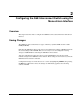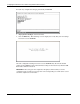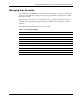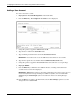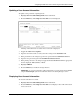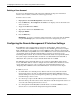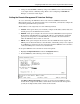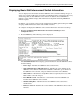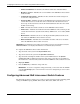ProLiant BL p-Class GbE Interconnect Switch Menu-driven Interface Reference Guide
Table Of Contents
- HP ProLiant BL p-Class GbE Interconnect Switch Menu-driven Interface Reference Guide
- Notice
- Contents
- About This Guide
- Chapter 1: Overview
- Chapter 2: Configuring the GbE Interconnect Switch using the Menu-driven Interface
- Overview
- Saving Changes
- Managing User Accounts
- Configuring the Remote Management IP Interface Settings
- Displaying Basic GbE Interconnect Switch Information
- Configuring Advanced GbE Interconnect Switch Features
- Configuring Port Settings
- Configuring Bandwidth
- Configuring Spanning Tree Protocol
- Configuring Static (Destination Address) Filtering Table
- Configuring VLANs
- Configuring GVRP
- Configuring IGMP Snooping
- Configuring Port Trunking
- Configuring Port Mirroring
- Configuring Thresholds for Broadcast, Multicast, DA-Unknown Storm Prevention or Monitoring
- Configuring Class of Service, Default Port Priority, and Traffic Class
- Configuring Port Security
- Configuring Priority MAC Addresses
- Configuring GbE Interconnect Switch Serial Port
- Configuring GbE Interconnect Switch Date and Time
- Monitoring GbE Interconnect Switch Functions
- Configuring SNMP/RMON Manager
- Using System Utilities
- Rebooting the GbE Interconnect Switch
- Logging Out
- Index
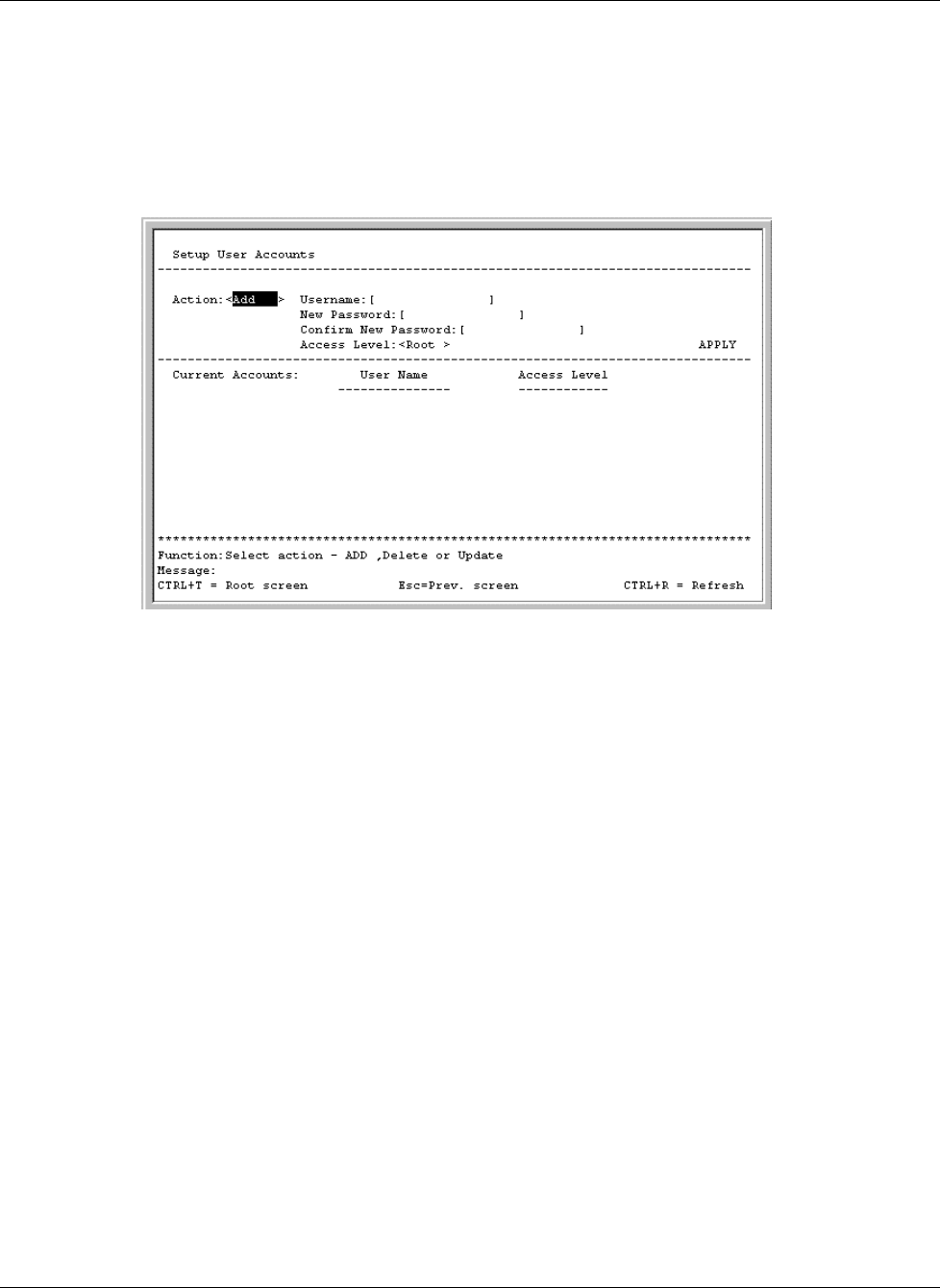
Configuring the GbE Interconnect Switch using the Menu-driven Interface
Updating a User Account Information
To update a user password or privilege level:
1. Highlight User Accounts Management on the main menu.
2. Press the Enter key. The Setup User Accounts screen is displayed.
A listing of all current user accounts and access levels is displayed.
3. Toggle the Action field to Update.
4. Type the user name for the account you want to change in the Username field.
5. If the password is to be changed, type the new password in the New Password field.
6. Type the new password again in the Confirm New Password field.
7. If the privilege level is to be changed, toggle the Access Level field until the appropriate
level is displayed—Root, User+, or User.
8. Highlight APPLY.
9. Press the Enter key to make the change effective.
IMPORTANT: To save the configuration settings permanently, you must enter them into NVRAM
using the Save Changes option on the main menu. Refer to the “Saving Changes” section.
Displaying User Account Information
To view the current user accounts:
1. Highlight User Accounts Management on the main menu.
2. Press the Enter key. The Setup User Accounts screen displays a list of all current users
and access levels.
HP ProLiant BL p-Class GbE Interconnect Switch Menu-driven Interface Reference Guide 2-5