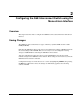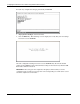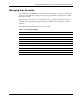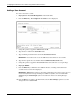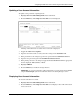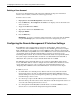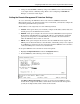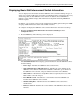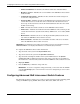ProLiant BL p-Class GbE Interconnect Switch Menu-driven Interface Reference Guide
Table Of Contents
- HP ProLiant BL p-Class GbE Interconnect Switch Menu-driven Interface Reference Guide
- Notice
- Contents
- About This Guide
- Chapter 1: Overview
- Chapter 2: Configuring the GbE Interconnect Switch using the Menu-driven Interface
- Overview
- Saving Changes
- Managing User Accounts
- Configuring the Remote Management IP Interface Settings
- Displaying Basic GbE Interconnect Switch Information
- Configuring Advanced GbE Interconnect Switch Features
- Configuring Port Settings
- Configuring Bandwidth
- Configuring Spanning Tree Protocol
- Configuring Static (Destination Address) Filtering Table
- Configuring VLANs
- Configuring GVRP
- Configuring IGMP Snooping
- Configuring Port Trunking
- Configuring Port Mirroring
- Configuring Thresholds for Broadcast, Multicast, DA-Unknown Storm Prevention or Monitoring
- Configuring Class of Service, Default Port Priority, and Traffic Class
- Configuring Port Security
- Configuring Priority MAC Addresses
- Configuring GbE Interconnect Switch Serial Port
- Configuring GbE Interconnect Switch Date and Time
- Monitoring GbE Interconnect Switch Functions
- Configuring SNMP/RMON Manager
- Using System Utilities
- Rebooting the GbE Interconnect Switch
- Logging Out
- Index
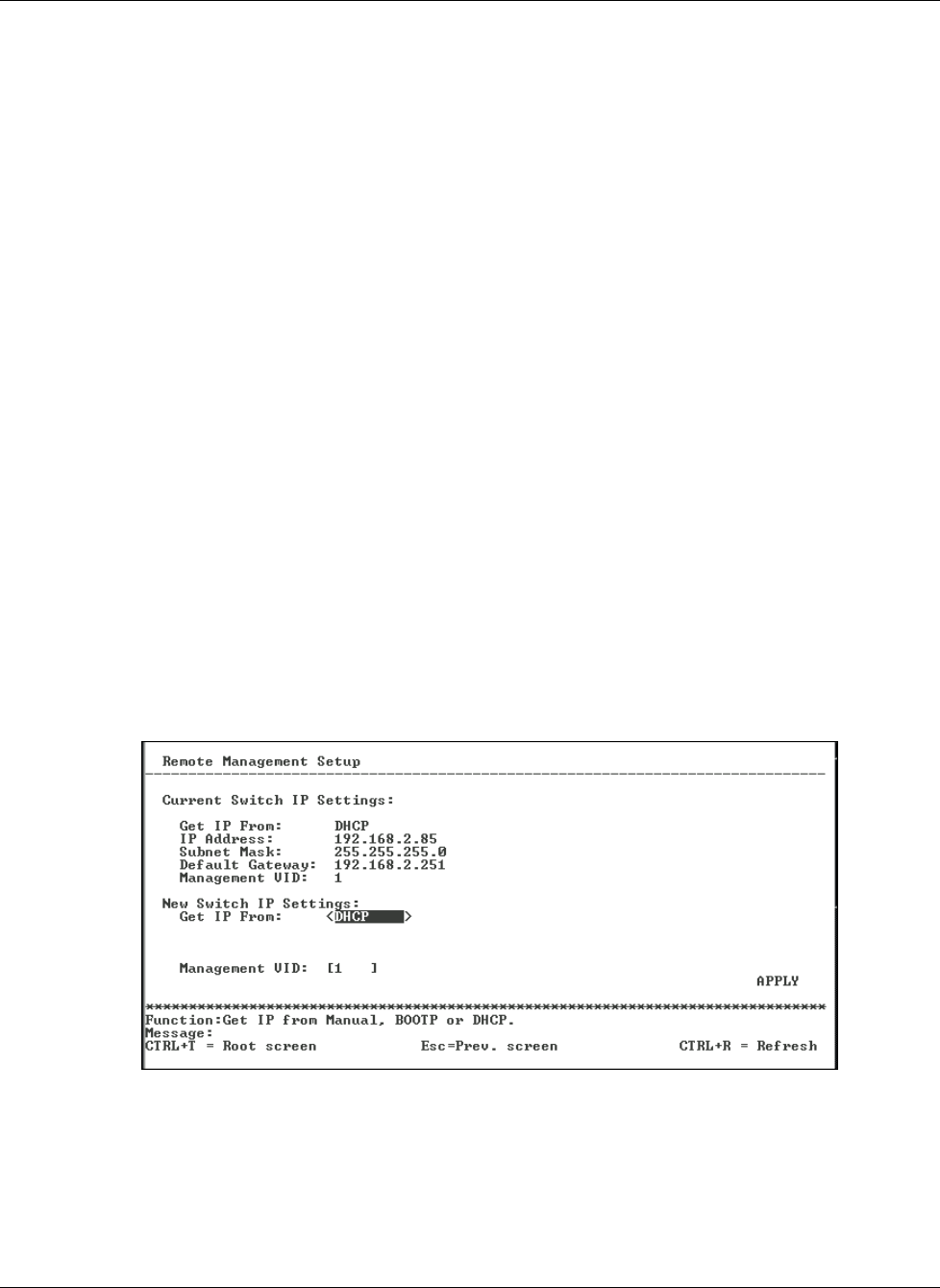
Configuring the GbE Interconnect Switch using the Menu-driven Interface
• Change the default SNMP community strings in the GbE Interconnect Switch and set the
access rights of these community strings. Refer to the “Configuring SNMP/RMON
Manager” section later in this chapter.
Setting the Remote Management IP Interface Settings
To access and manage the GbE Interconnect Switch from an SNMP-based Network
Management System, or by using the Telnet protocol or the Web, you must first configure the
remote management IP interface parameters.
The IP address can be assigned by one of the following methods:
•
•
•
Manual—This option allows you to manually configure an IP address, subnet mask, and
default gateway for the GbE Interconnect Switch.
BOOTP—This option configures the switch to send out a BOOTP broadcast request for
IP information. The BOOTP protocol allows IP addresses, network masks, and default
gateways to be assigned by a central BOOTP server attached to the same network to
which the GbE Interconnect Switch is connected.
DHCP—This option configures the switch to send out a DHCP broadcast request. The
DHCP protocol allows IP addresses, network masks, and default gateways to be assigned
by a DHCP server attached to the same network to which the GbE Interconnect Switch is
connected. DHCP protocol is the factory default mode.
To set up the GbE Interconnect Switch for remote management:
1. Highlight Configure IP Address from the Configuration menu.
2. Press the Enter key. The following screen is displayed.
The Remote Management Setup screen lets you specify how the GbE Interconnect
Switch will be assigned an IP address, which allows an in-band network management
system (for example, Telnet) client to find it on the network.
HP ProLiant BL p-Class GbE Interconnect Switch Menu-driven Interface Reference Guide 2-7