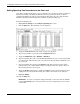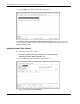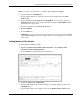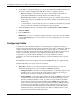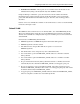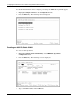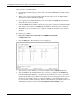ProLiant BL p-Class GbE Interconnect Switch Menu-driven Interface Reference Guide
Table Of Contents
- HP ProLiant BL p-Class GbE Interconnect Switch Menu-driven Interface Reference Guide
- Notice
- Contents
- About This Guide
- Chapter 1: Overview
- Chapter 2: Configuring the GbE Interconnect Switch using the Menu-driven Interface
- Overview
- Saving Changes
- Managing User Accounts
- Configuring the Remote Management IP Interface Settings
- Displaying Basic GbE Interconnect Switch Information
- Configuring Advanced GbE Interconnect Switch Features
- Configuring Port Settings
- Configuring Bandwidth
- Configuring Spanning Tree Protocol
- Configuring Static (Destination Address) Filtering Table
- Configuring VLANs
- Configuring GVRP
- Configuring IGMP Snooping
- Configuring Port Trunking
- Configuring Port Mirroring
- Configuring Thresholds for Broadcast, Multicast, DA-Unknown Storm Prevention or Monitoring
- Configuring Class of Service, Default Port Priority, and Traffic Class
- Configuring Port Security
- Configuring Priority MAC Addresses
- Configuring GbE Interconnect Switch Serial Port
- Configuring GbE Interconnect Switch Date and Time
- Monitoring GbE Interconnect Switch Functions
- Configuring SNMP/RMON Manager
- Using System Utilities
- Rebooting the GbE Interconnect Switch
- Logging Out
- Index
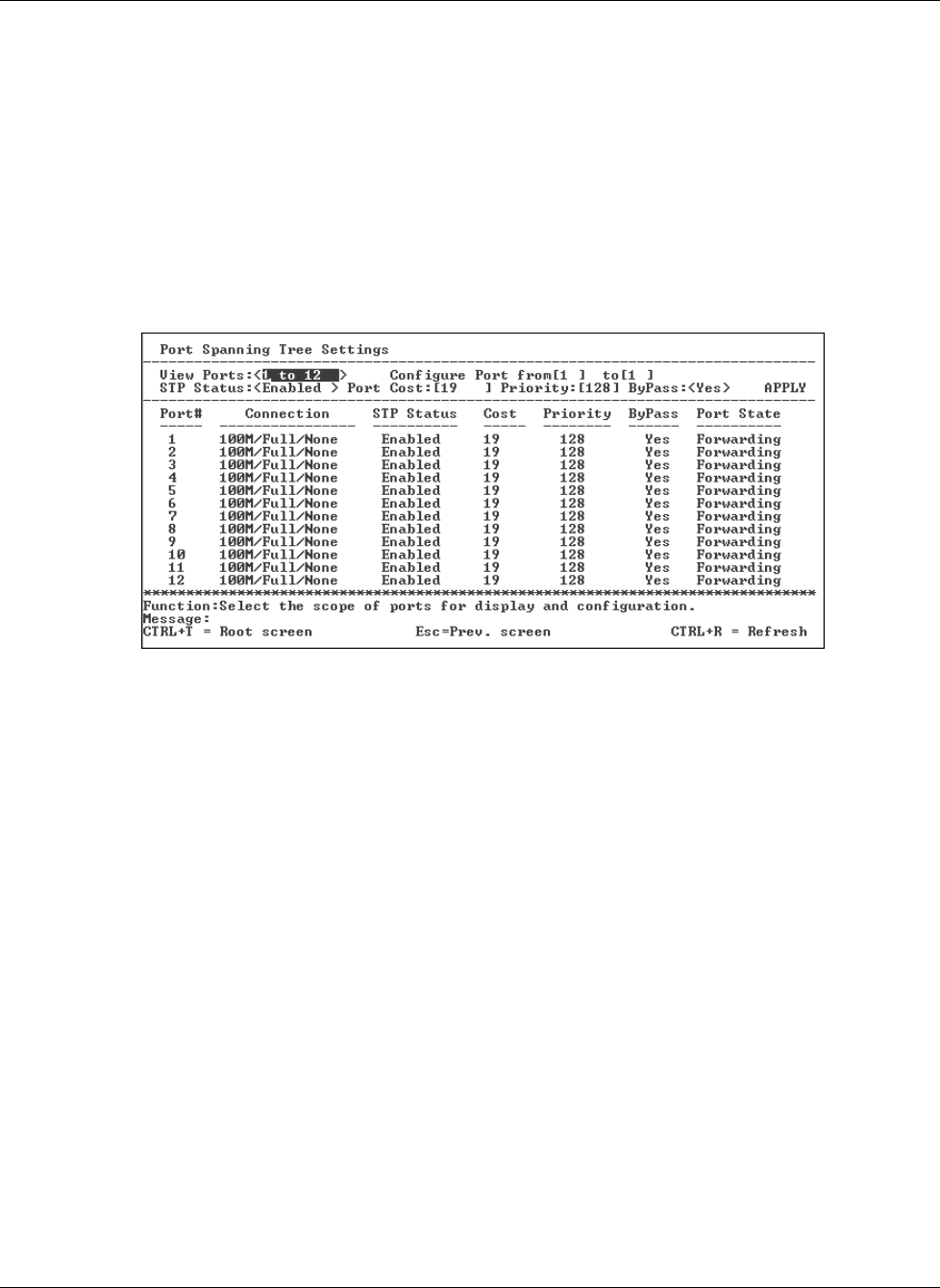
Configuring the GbE Interconnect Switch using the Menu-driven Interface
Setting Spanning Tree Parameters on the Port Level
Once STP is enabled on the switch, you can configure ports to participate in the spanning tree
domain, by enabling or disabling the STP function on a per port basis. Ports can also be
configured in STP bypass mode (fast forward mode) that allows the port to skip the initial
STP states (listening and learning) before enabling it in the forwarding state.
To define individual ports:
1. Highlight Port Settings on the Configure Spanning Tree screen.
2. Press the Enter key. The following screen is displayed.
3. Toggle the View Ports field to the range of ports to be displayed.
4. Type the port number or port range in the Configure Port field.
5. Toggle the STP Status field to Enabled or Disabled.
6. Type the Spanning Tree port cost in the Port Cost field. Port cost is a value used by STP
to evaluate paths. STP calculates port costs and selects the path with the minimum cost as
the active path.
7. Type the Spanning Tree priority in the Priority field. This parameter sets the relative
priority for the port. A lower number indicates a higher priority and a greater chance of
the port being elected as the root port.
8. Toggle the ByPass field to Yes to enable the GbE Interconnect Switch to skip the usual
waiting time associated with the listening state. (This is also known as fast forward.)
9. Highlight APPLY.
10. Press the Enter key.
IMPORTANT: To save the configuration settings permanently, you must enter them into NVRAM
using the Save Changes option on the main menu. Refer to the “Saving Changes” section earlier
in this chapter.
2-22 HP ProLiant BL p-Class GbE Interconnect Switch Menu-driven Interface Reference Guide